In the Pages section, you are able to add, edit, and delete pages for your website, as well as create custom pages and manage the site navigation.
In the My Pages section, all available pages for your site will be listed alphabetically. To add or update modules for a standard (Home, About Us, and Contact) or custom page, click on the three-dot icon and then click on Edit.
To modify a product collection page, click on the three-dot icon and then click on Edit Product Collection.

Add Custom Page
Click on the "+ Add Custom Page" button.

A window will open where you can enter the Page Name and Slug. As you type the page name, the slug will be automatically generated based on the page name text. The slug is the URL friendly version of the page name and appears in the address bar when visitors to your site are viewing that page. It is usually all lowercase and contains only letters, numbers and hyphens. You can choose to update the slug if you like or use the one provided. When you are ready, click on the Add Page button.
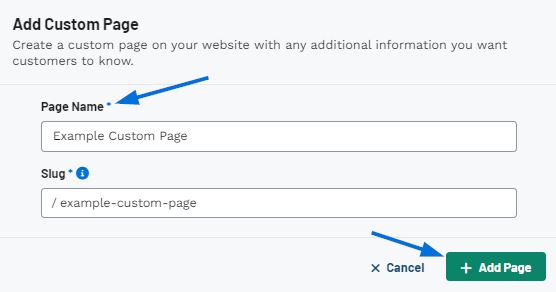
The page will now be listed in the My Pages area. Click on the three dot icon and select Edit to add and/or update the modules on the page.

Add Product Collection Page
Click on the Add Product Collection Page button.

A window will open and prompt you to select a collection, enter a Page Name and Slug. The slug is the URL friendly version of the name. It is usually all lowercase and contains only letters, numbers and hyphens. Use the Collection dropdown to browse through your ESP+ collections. You can use the Search Collections box to begin typing the collection name to locate it more quickly. When the collection is selected, the page name and slug will be automatically generated. You can choose to update these fields or use the provided information. When you are ready, click on the Add Page button.
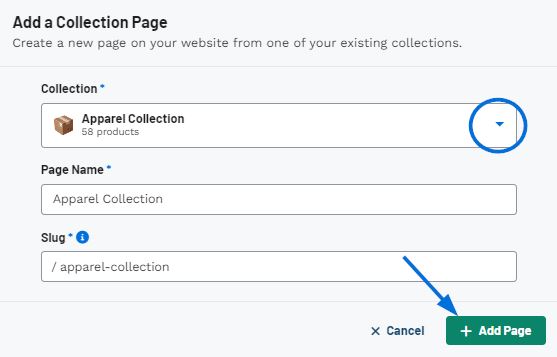
In the My Pages section, all available pages for your site will be listed alphabetically. To modify a product collection page, click on the three-dot icon and then click on Edit Product Collection.
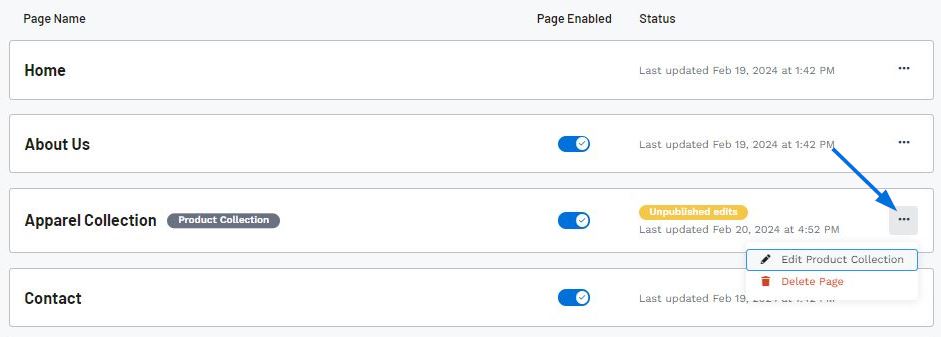
Manage Navigation
The Header Navigation and Footer Navigation subsections enable you to update the structure for each menu.
 Français
Français Español
Español