To configure the information for a product collection page, go to the Pages section and click on My Pages within the site admin.

How do I add a product collection page? (click for answer)
Click on the Add Product Collection Page button.

A window will open and prompt you to select a collection, enter a Page Name and Slug. The slug is the URL friendly version of the name. It is usually all lowercase and contains only letters, numbers and hyphens. Use the Collection dropdown to browse through your ESP+ collections. You can use the Search Collections box to begin typing the collection name to locate it more quickly. When the collection is selected, the page name and slug will be automatically generated. You can choose to update these fields or use the provided information. When you are ready, click on the Add Page button.
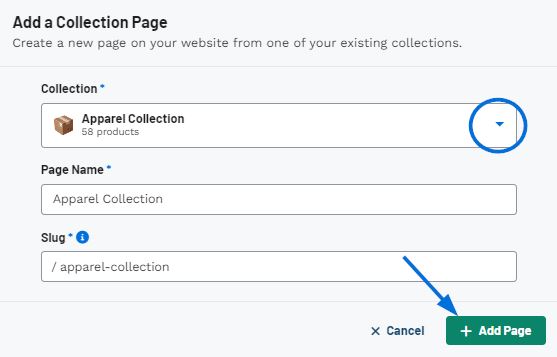
In the My Pages section, all available pages for your site will be listed alphabetically. To modify a product collection page, click on the three-dot icon and then click on Edit Product Collection.
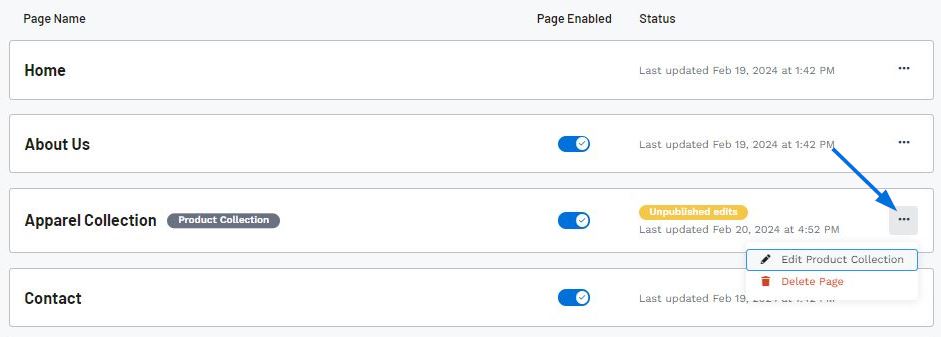
The collection will then open and you can update the collection information, including the title, description, and products. Changes made to the collection information will be updated instantly on the product collection of your ESP+ Website. It is important to note that if the collection title is modified, it will update on the product collection page, but the page title will not be updated.
What if I want to update the page title in the site navigation?
Because a product collection can only be applied once per site, you will need to delete the existing page and create a new page with the desired product collection.
To return to the ESP+ Websites admin page, click on Websites from the main toolbar and then click on the tile for the site you would like to edit.

 Français
Français Español
Español