When editing the decoration information for a product, you can indicate specific decoration criteria for selected variants. For example, you are ordering T-Shirts in both black and white. A white logo on a black shirt will display well, but it would not be visible on the black shirt. Within the Decoration Details section, you can indicate that you would like the logo imprinted in white on the black shirts and imprinted in black on the white shirts.
To do this, take the following steps:
- Ensure that the Product Variants section contains the correct information. For the example above, there will need to be at least one line item for black T-Shirts and one for white T-Shirts.
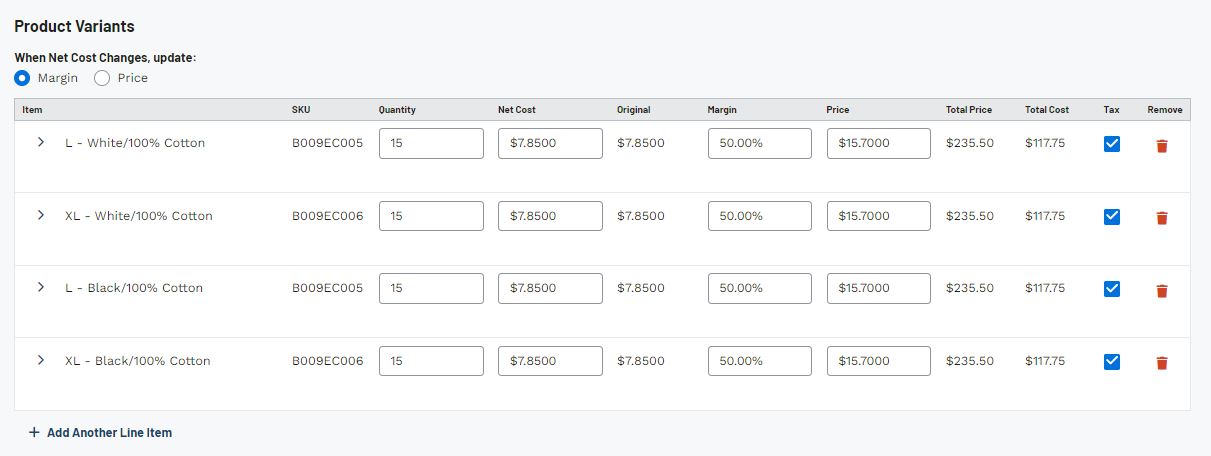
- Go to the Decoration Details section and select Create a New Decoration.

- Enter all pertinent information about the imprinting, including the Decorator, Imprint Method, and Imprint Location. Then, in the Setup Details section, enter the first color in the Imprint Color field and add any additional information, such as Imprint Size, Instructions, etc.
- Below the Imprint Color field, answer the question "Apply Decoration Detail to All Product Variants?" with "No, Select Product Variants to Apply to."
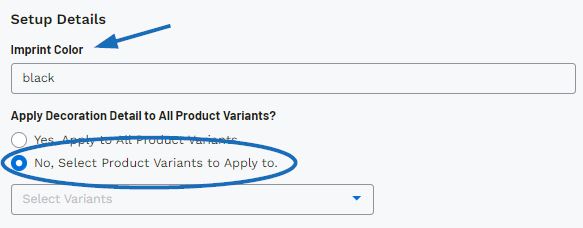
Use the dropdown to select which variants (colors/sizes) which should be imprinted with the logo in the first color. For example, if the logo will be imprinted in black, select all the white shirts from the dropdown and then click on Apply.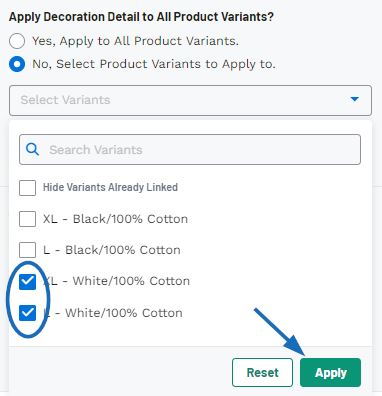
- Once the selected variants have been added, click on the "+Add Another Setup Detail" option.
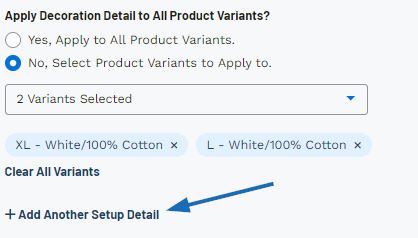
- Repeat the configuration process of inputting the Imprint Color and other pertinent information, such as Imprint Size and Instructions. Then, select the "No, Select Product Variants to Apply to." option in this section and select the appropriate variants for the second color.
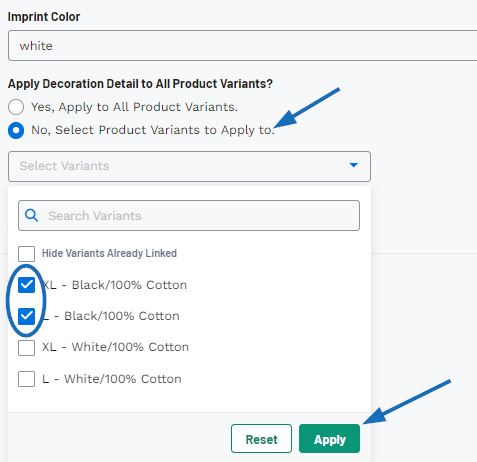
- Use the Upload Artwork section to include the image file(s) you need.
When you are finished configuring the decoration details, click on the Save Decoration button.