There are two ways to add a note to a supplier in ESP+:
Add a Note in CRM
Click CRM on the main toolbar, then click the All CRM link.

In the Companies section on the left, select Suppliers.
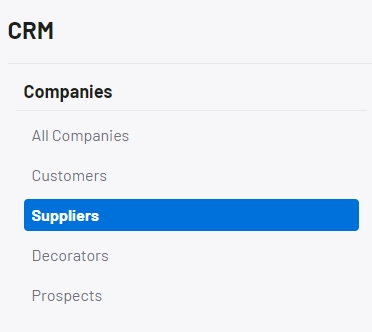
In the Supplier listings, locate the supplier you would like to work with. To search for a supplier, enter their name in the search bar and hit the enter key. Click on the supplier's name to open the record. Click on Notes from the left menu.
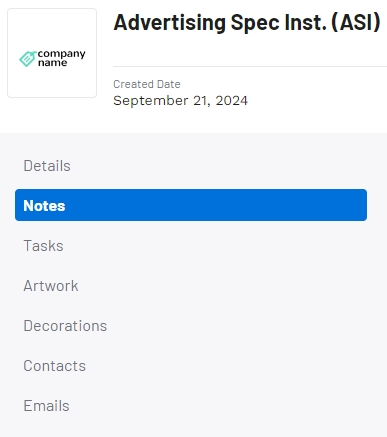
Click the Add a Note button.
Note: If there have not been any notes added yet for this supplier, the button will be located in the middle of the screen.
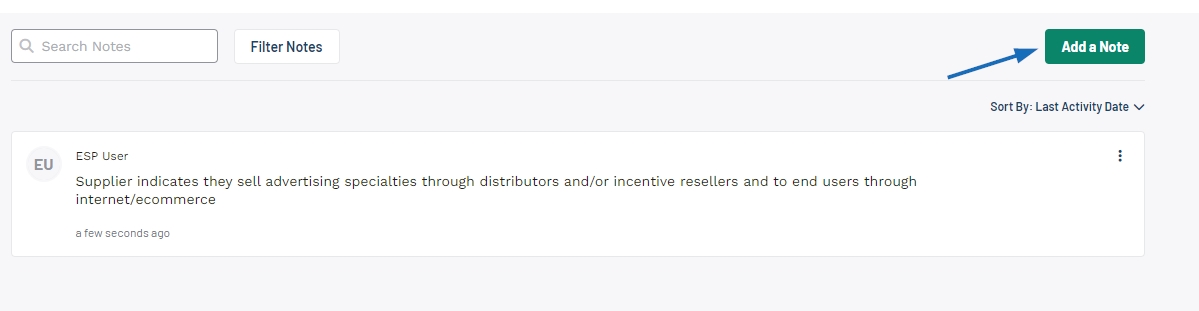
Type the note in the box. Use the slider to share the note with other users in the company. If the slider is disabled, the note will be visible only to you and users in your company with administrative controls. After writing the note and setting the visibility, click Save.

Add a Note on the Supplier Page
From the search bar on the ESP+ homepage, select Supplier in the drop-down and then type the supplier’s name.
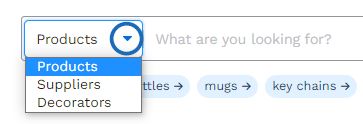
Click on the magnifying glass or hit the enter key.
Click on the supplier's name. Scroll down to the Supplier Notes area and click Add a Note.
Type the note in the box. There are two options for visibility:
- Private
Notes will only be displayed to you and users with administrative controls within your company. - Shared
Notes will be displayed to all users within your company.
After selecting the visibility option, click Add Note.
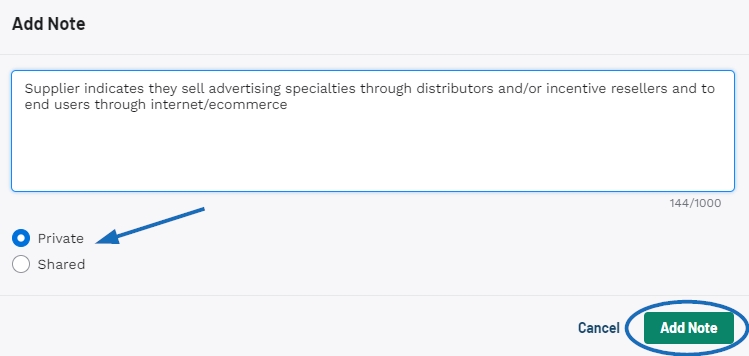
Whether a note is added in the via the CRM or the Supplier Page, it will appear in both locations and can be updated or deleted in either area. To edit or delete the note, click on the three dot icon in the top right of the note. From this menu, you can:
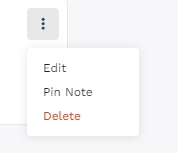
- Edit
Enables you to make changes to the existing note. - Pin Note
Pinned notes will always display at the top of the notes list. - Delete
Remove the note completely.
 Français
Français Español
Español