To create a standalone quote, order, invoice, or sample request, first click on Projects from the main toolbar, then click on Orders.
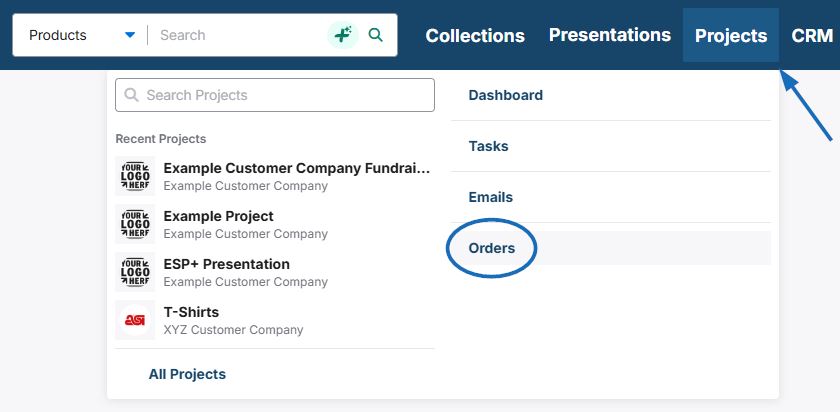
Next, click on the "Create" button.
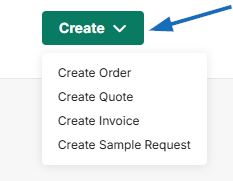
Select the order document type that you want to create. A window will open with your recent projects. To create the order document without a project, select the "Skip for Now" option.
Two important things to keep in mind about using the "Skip for Now" option:
- You will be able to link an order document to a project after creation if needed.
- If you would like to skip this option in the future, you can set the project management option in the Settings to do so.
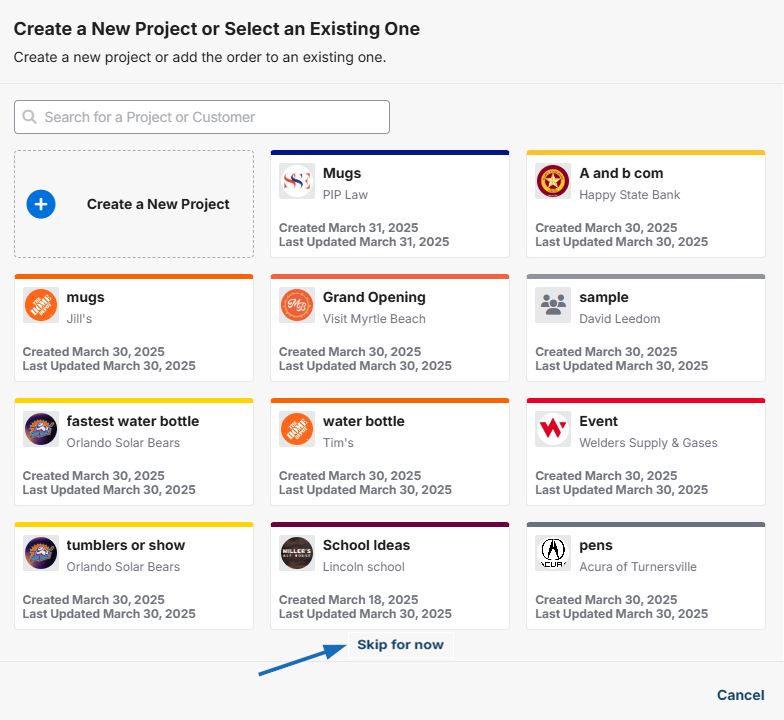
Another window will open with recent companies from your CRM. If you do not see the company you want to create the order document for, use the search bar to locate the company. Or, click Create a New Customer and fill out the form.
In the Create a New Order window, fill in as much information as possible. Please note that the Date, Sales Person, and Order Contact are required. Once you are finished filling in the fields, click on the "Create" button.
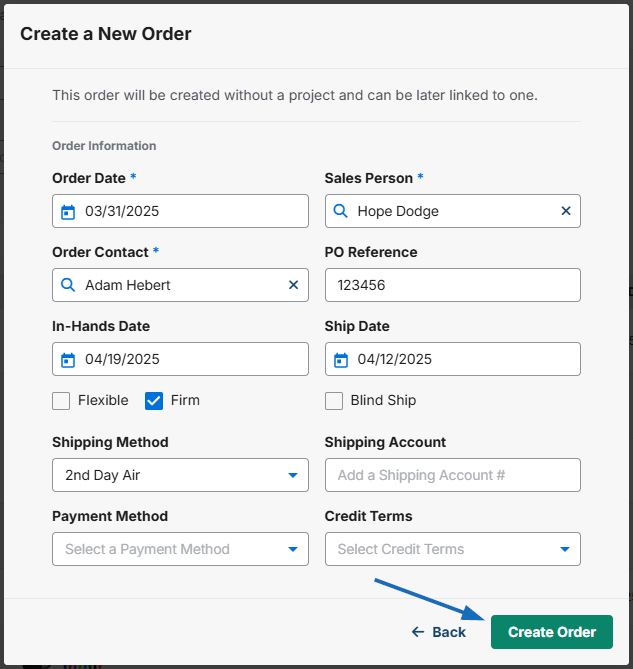
Once the document has been created it will open automatically. You can then add products and/or services to the order document.


