The Presentation Settings will apply to all products within the presentation. Product information can also be edited on individually, meaning a field can be hidden using the slider but shown for a specific product.
Presentation Settings
The sliders available in the Presentation Settings include:
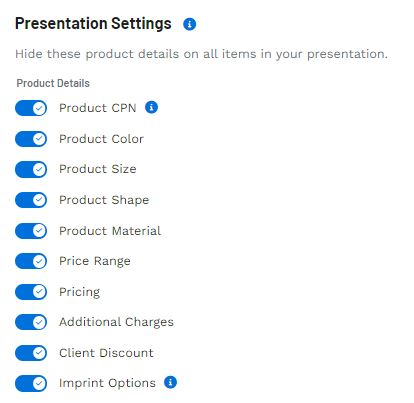
Product CPN
The Product CPN represents the coded product number. Coded product numbers are distinct call numbers for products which are unique to your company that are different from the supplier's product number. Coded product numbers only correspond to products in your ESP and the ESP of all users in your company. This means that every user under your ASI number will have the same coded product number for an item.
Product Color, Size, Shape, and/or Material
These fields indicate the descriptive information about the item.
Price Range and Pricing
Select whether to have pricing and/or a price range displayed. The price range will display the lowest and highest prices for the item, regardless of quantity.
Additional Charges
Enbles a section for additional charge information, for example, product and imprinting upcharges.
Client Discount
This option will show an indicator message that a discount has been applied to this presentation.
Imprint Options
If the supplier provides imprinting, this section will indicate the available decoration items.
Sharing Options
Below the sliders are the Sharing Options which include:
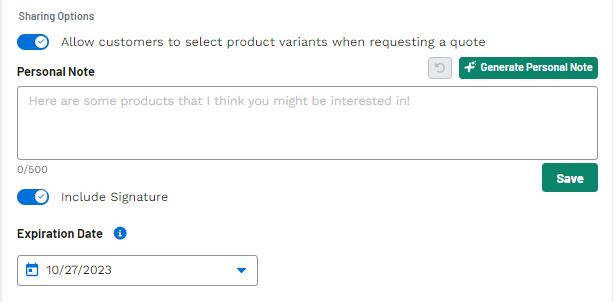
Allow customers to select product variants when requesting a quote
Moving the slider to yes will enable customers to select the product variants (colors, sizes, materials, shapes, etc.) when they are requesting a quote for an item.
Personal Note/Generate Personal Note
The personal note will be displayed on the main landing page of the presentation. Type a message in the available box or use the Generate Personal Note button to have AI compose a message. You can click on the General Personal Note button as many times as needed, as well as cycle back through previously generated messages using the back button.
Include Signature
The signature is generated using the Contact Information for the company provided in the Account - Settings area. Use the slider to indicate whether a signature should be included on the main landing page.
Expiration Date
The expiration date will make the presentation unavailable after a designated date.
 Français
Français Español
Español