When a customer receives a quote via the Client Portal, they are able to request changes. If the customer wishes to make a change for a product within the quote, they will need to open Quote option in the Client Portal.

From within the Quote, the customer can then click on the Request Changes button within the product listing.
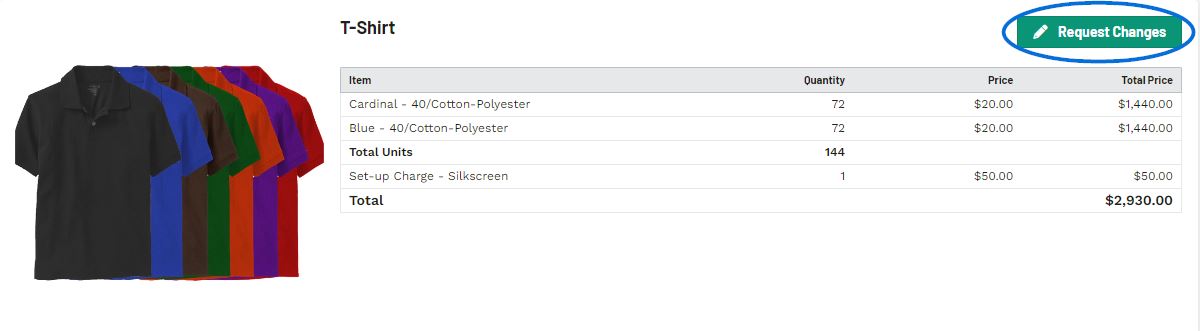
In the Request Changes window, the customer will need to enter their request and their name in the appropriate boxes. Both of these fields are required. When they are finished entering the information, they will click on the Save button.
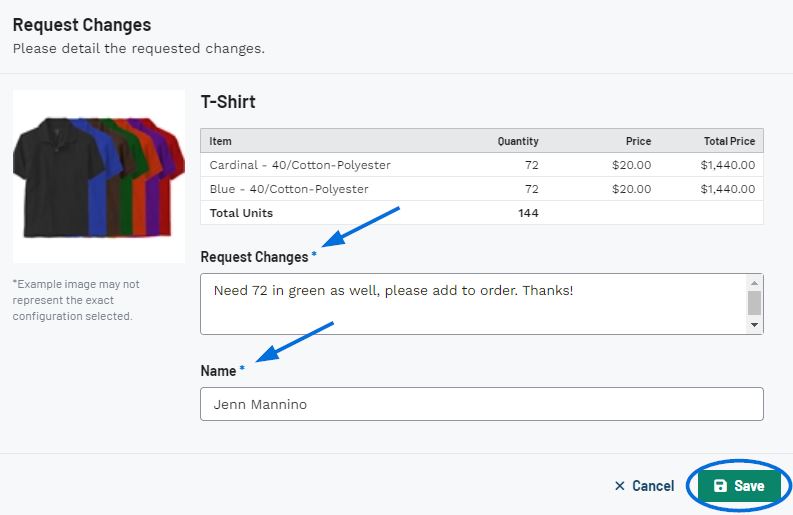
Can the customer edit their request after clicking on Save? (click for answer)
Yes, after the customer clicks on the Save button, the Request Changes window will close. The customer's request will be displayed below the product pricing and the button which formerly read "Request Changes" will now display as "Edit Changes".
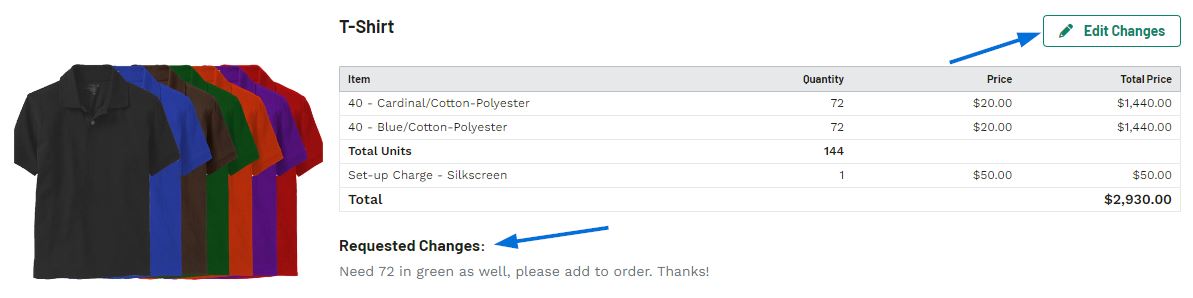
Can the customer request changes for multiple products at the same time? (click for answer)
Yes, each product listed in the quote will have its own Request Changes button the customer can use to convey any revisions.
Once the customer has finished entering their requests, they can scroll to the button of the Quotes page and click on Send Requested Changes button.
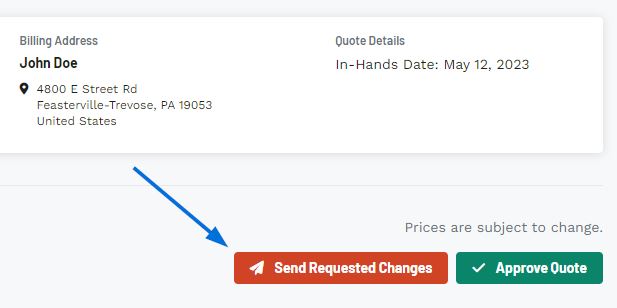
The customer will receive a temporary success message in the lower right corner that their change request has been submitted.
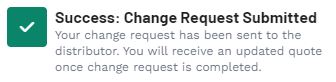
At this point, the distributor will need to open the Project in ESP+ to update the quote. An alert regarding the change request will appear via the notifications bell on the main toolbar.
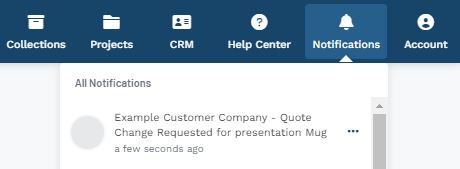
When the project is opened, an orange bar will be displayed directly below the Quotes/Orders/Invoices tab. On this bar, click on the View Change Request link.

The Customer Change Request page will open with each product for which the customer has submitted a request. Click on the Edit Product link to update the product information on the quote. The change request will be available in the product information during the edit process.
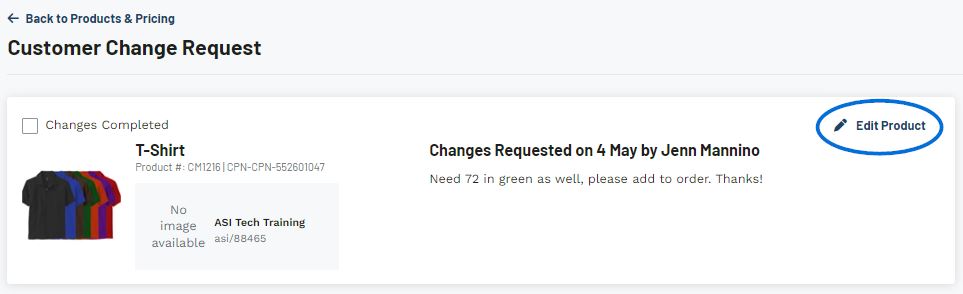
Once the requested changes have been made, click on Save Changes and then click on the Back to Products and Pricing link. Then, click on the three dot icon and select the Send Quote to Customer option.
After the quote has been sent, the orange bar will update to gray and indicate that the quote has been resent.
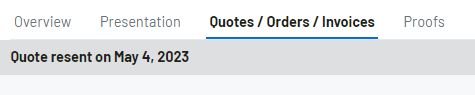
How do I mark the changes as complete? (click for answer)
After saving changes and returning to the products and pricing section, the orange bar will still be available until the quote is resent to the customer. Click on the View Change Request link to access the Customer Change Request page. Use the checkbox to mark the product changes as complete and then click on the Back to Products and Pricing link.
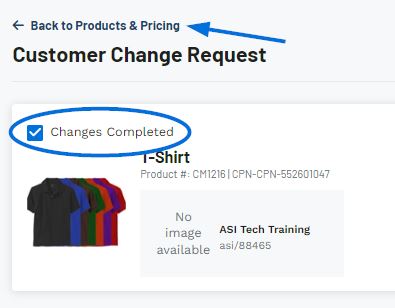
How many times can the customer request changes via the Client Portal? (click for answer)
There is no limit. The customer and distributor can repeat the process of submitting changes, updating the product information, and resending the quote as many times as necessary.
 Français
Français Español
Español