Custom Products are items created from a blank template that will be added to the ESP+ database and can be used throughout ESP+ in collections, presentations, order documentation, and displayed on ESP+ Websites and ESP+ Stores.
To add and/or manage custom products, click on your user icon and select ESP Updates.
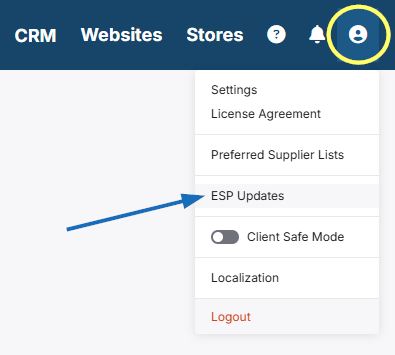
There is no ESP Updates option available under my account icon.
If you do not have an option for ESP Updates in the account options, please contact the ASI Technical Product Support team at 800-546-1350, option 2 or via email at support@asicentral.com.
It took me to a login screen, what should I do?
If you see a login screen, enter your ASI number, ESP+ username, and password. Then, click on the Login button.
The ESP Updates homepage will contain two sections:
- Media Library: Manage images, videos, and company logo for products.
- Manage Products: Edit, copy, delete, and/or deactivate products. Also, you can add a new product in this tab by clicking on the "+ Add a New Product" button.
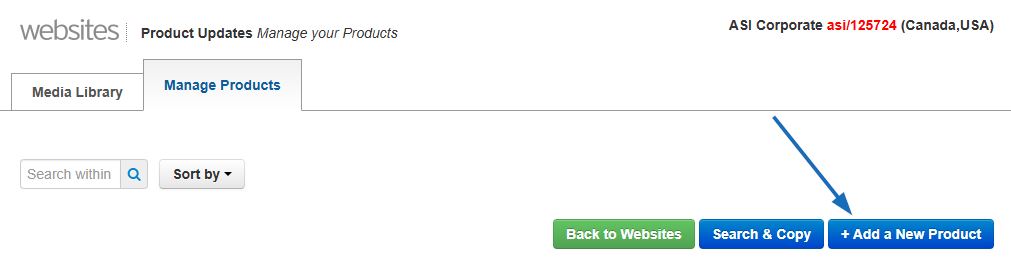
A window will open prompting you to enter a Product Name, Product Description and Type of Product. Type the Product Name and Product Description in the available boxes. Use the “What type of product are you entering” dropdown to select a product type. Once you are finished entering information, click on the Apply button.

You can use the following tabs to update all information for the product:
The Search & Copy button is giving me an error.
The Search & Copy button is designated for modifying supplier products in ESP Web. In ESP+, modifying a supplier provided product can be done directly within the Products tab.


