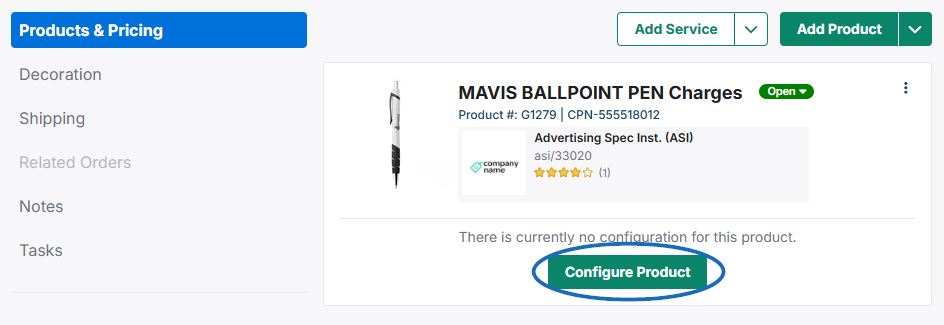Custom products can be added to or created for order documents (Quote, Order, Invoice, Sample Requests). If your company currently has custom products in the ESP+, you can use the product search to locate them and configure a document. If not, you can also create custom products during the order creation process.
To add the custom products to an order document, click on Projects from the main toolbar and select Orders.
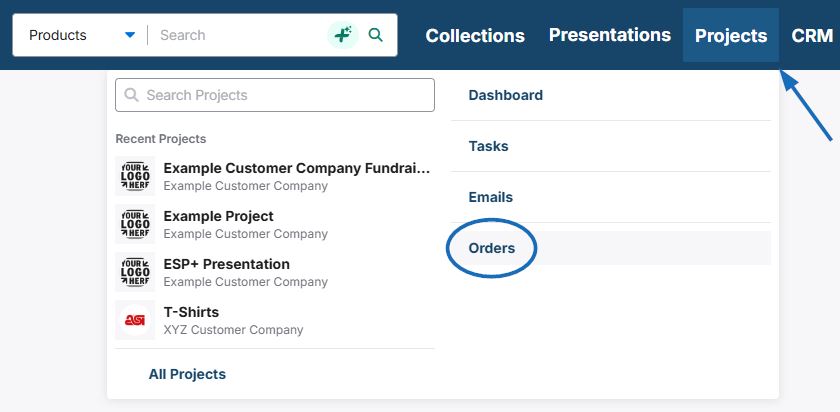
On the main Orders page, click on the Create drop-down and select the type of order document you would like to create.
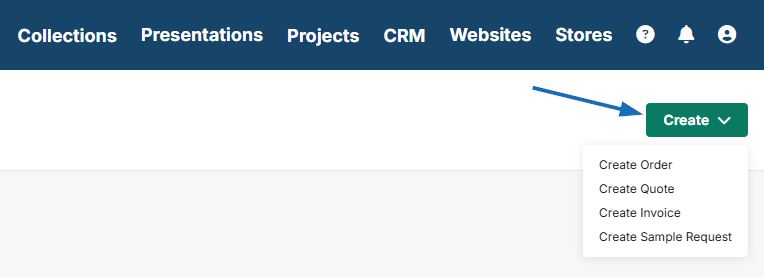
You will be prompted to select an existing customer by clicking on the tile with the customer's name or choosing to create a new customer. Next, configure the order document information. When you are ready, click on the Create button.
In the Products & Pricing area, click on the Add Products.
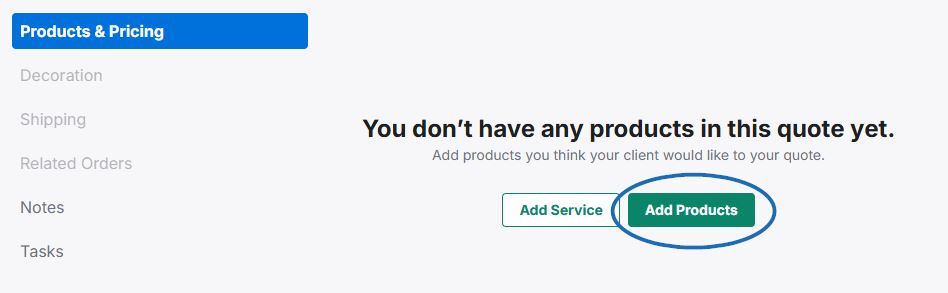
At this point, you can choose to use existing custom products if available or create custom products for the order document.
What type of custom product would you like to include?
Existing Custom Product
In the Add Products window, click on Quick Add and enter your company's ASI Number in the Search for a product field. If you have a large amount of custom products, you can also include a keyword.
Select the product(s) you would like to include on the order document. The item(s) will listed in the Selected Products & Services area. When you are finished, click on the Add Products button.
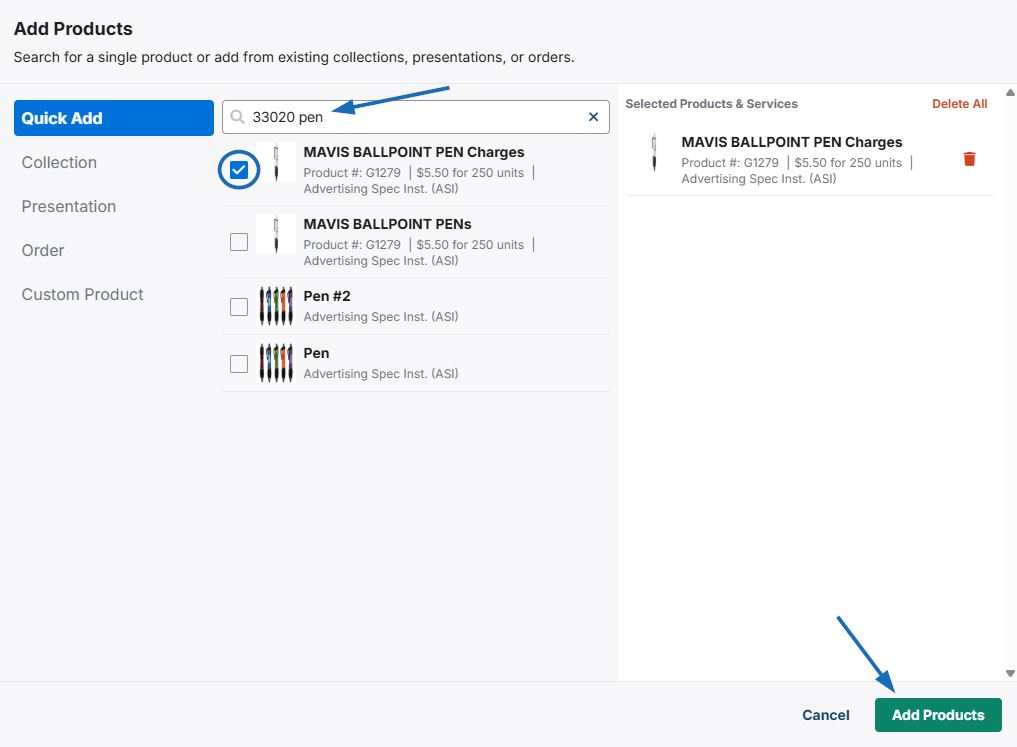
The product will now be added to the order documentation.
New Custom Product
There are two key aspects to keep in mind when creating custom products during the order creation process:
- You will need to add the supplier information from your CRM. If the supplier is not currently listed in your CRM, you will need to add them prior to creating the custom product.
- Custom products created for order documentation will not be uploaded to the ESP+ database.
How do I add a non-ASI vendor company as a supplier in my CRM?
To add your company or a non-ASI vendor as a supplier in CRM, click on the CRM option from the main toolbar and select "All CRM".
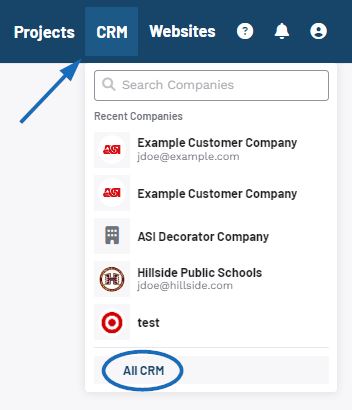
Then, click on the Create a New Company button.
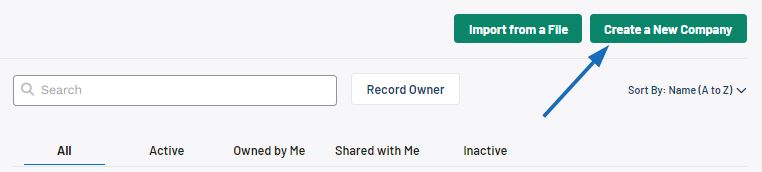
When the Create a New Company window appears, select "Supplier" as the Company Type and then enter the name of your company or the non-ASI vendor in the Company Name section. The Company Type, Company Name, and Primary Contact's Name are required, but it is recommended to provide as much information as possible.
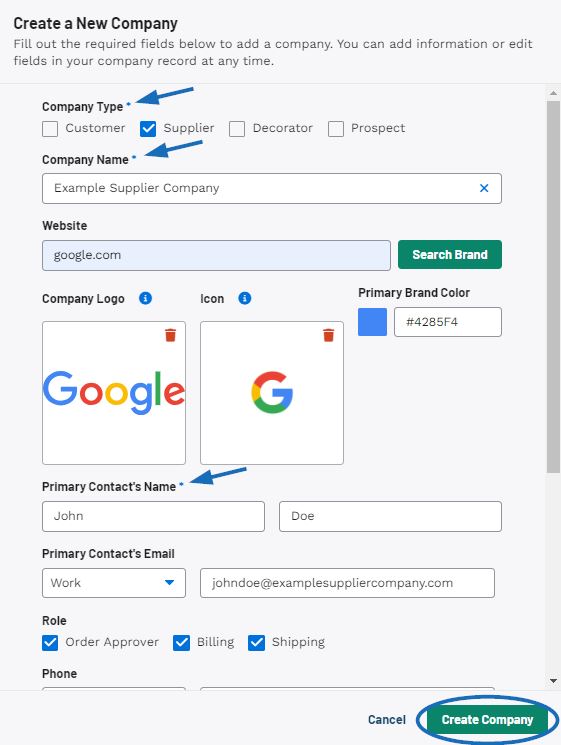
The Company Type, Company Name, and Primary Contact Name are required, but the more information, the better so it is recommended to provide as much information as possible. When you are finished entering information, click on the Create Company button.
Watch a short tutorial on how to create a new company
The non-ASI vendor will now be available as a supplier in your CRM and you can use this company as the vendor when creating a custom product.
In the Add Products window, click on Custom Products. The Custom Product section enables you to configure the details for the product. While the Product Name and Supplier are required, it is recommended that you include as much information as possible. Once you have finished entering information, click on the "Add Custom Product" button.
Watch a short tutorial on how to configure a custom product
The product will be moved into the Selected Products & Services section and the custom product form will be reset so you can continue to add more items if needed. You will be able to fully configure the product information, including uploading images, editing pricing, and listing additional charges after the item has been added to the order document. When you are finished adding products, click on the "Add Products" button at the bottom.
After the item has been added to the order document, it will be listed in the Products & Pricing section. Click on the Configure Product button to modify the details.