To link a standalone order document (quote, order, invoice, and/or sample request) to a project, click on Projects from the main toolbar and then click on Orders.
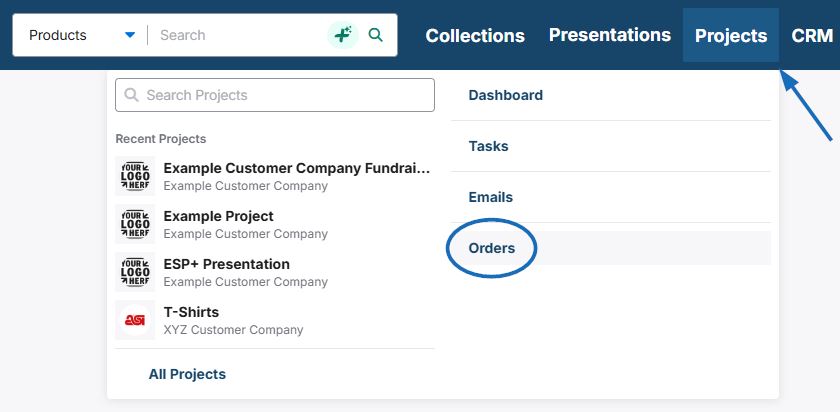
Locate the order document and click on the number.
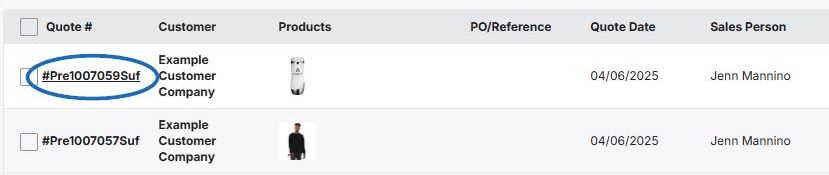
At the top of the order document management page, click on Link Project.
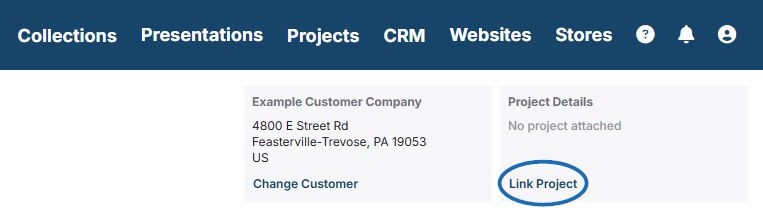
You will be able to select an existing project by clicking on its tile or click on the Create New Project link.
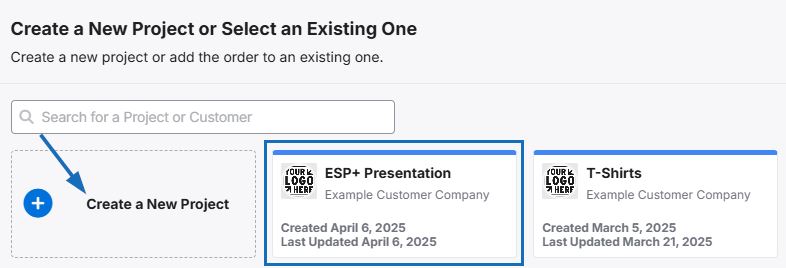
How do I create a new project?
After clicking on the Create New Project link, type the Project Name and select the Event Type from the drop-down. Then, fill in the additional four fields of event date, attendees, in-hands date, and budget if you are able. It is important to keep in mind that all information entered on this screen can be updated in the project if needed. When you are finished, click on the Create Project button.
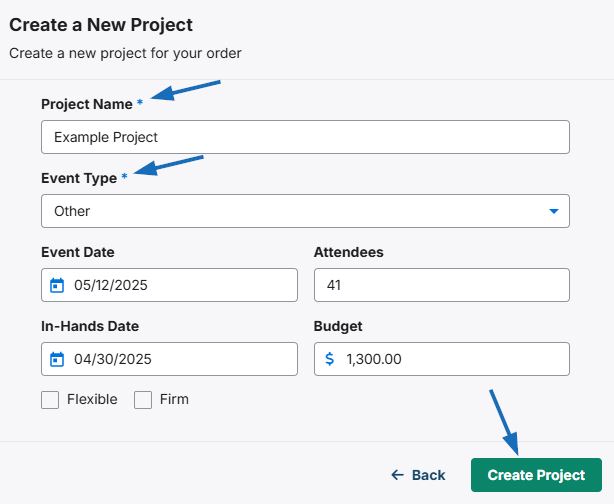
A notification will appear to confirm that the order document will be added to the correct project. If so, click on the Add to Project button. If not, click on the "Back" link.
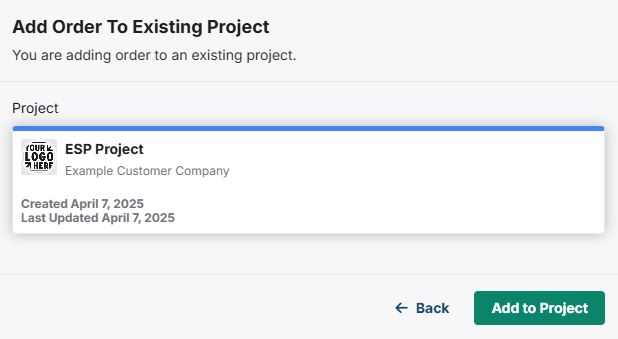
The project will open with a success message in the lower right corner and display the newly added order document in the corresponding tab of the project.
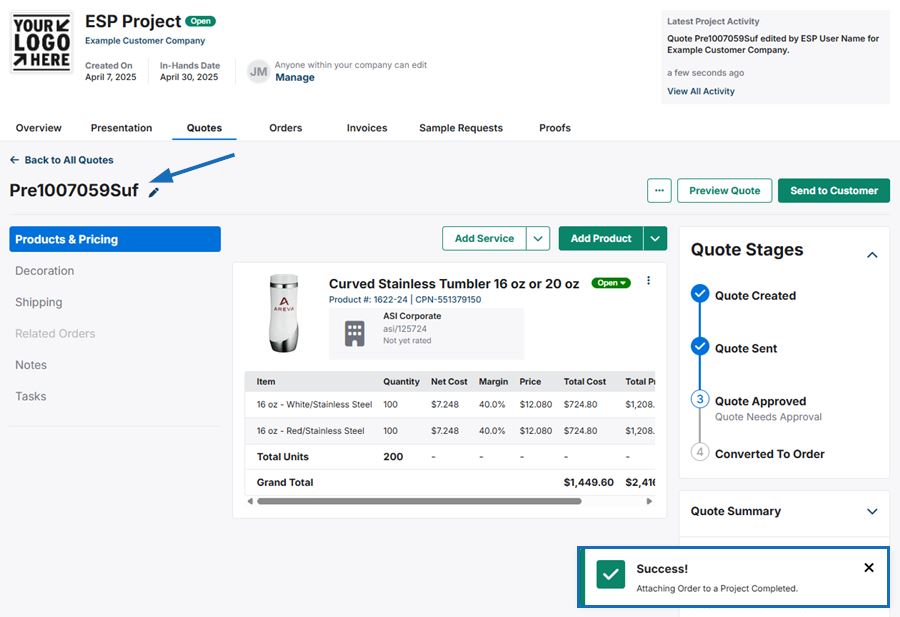
You will now be able to share the order document via the Client Portal by clicking on the Send to Customer button.


