Once you have finished selecting the settings and updating the product information for a presentation, you can share it with your customer via email or link.
In the Presentations tab of the project, there is a "Share" button.
How do you want to share your presentation?
- Download Presentation
- Share via Email
- Share via Link
Download the Presentation as a PDF
Presentations can be saved and/or printed as a PDF. Click on the drop-down arrow, then select print or download.

In the Presentations tab of the project, there is a "Send to Customer" button.

Within the share button there are two options:
Send Email
When sharing a presentation with a customer via email, the address in the customer's CRM record will be displayed. If no email address exists for this customer or you'd like to send to a different email, you can enter one in the Recipients box. The Subject Line and Message can be customized in the Email and Message Templates section of the Account.
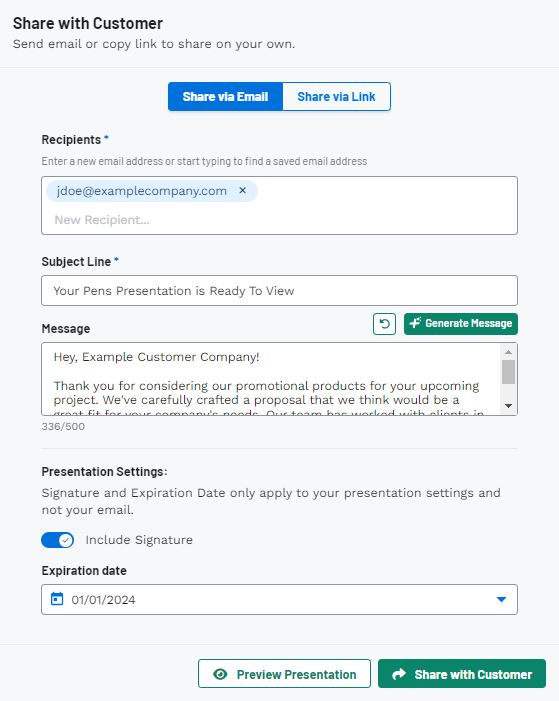
The Presentation Settings section at the bottom is where you can enable a signature and set the expiration date.
You can click on the Preview Presentation button to view the customer's portal and once you're ready, click on the Share with Customer button.
Copy a Link
The Presentation Settings section at the bottom is where you can enable a signature and set the expiration date.

You can click on the Preview Presentation button to view the customer's portal and once you're ready, click on the Copy Link button.
Both share options will enable the customer to view the presentation via the Client Portal.


