Customers can make a payment on an invoice directly through their Client Portal.
Please note: in order to receive payments on the Client Portal, you must have a payment provider connected in your Payment Provider settings in ESP+. You can connect PromoPayment, Authorize.net, Stripe, or Paypal.
To pay the invoice, they can click on the Invoice icon in the upper right hand corner to open the invoice.

After reviewing the invoice, they can click on the Pay Invoice button.

They will need to select the payment method, then click Make Payment.
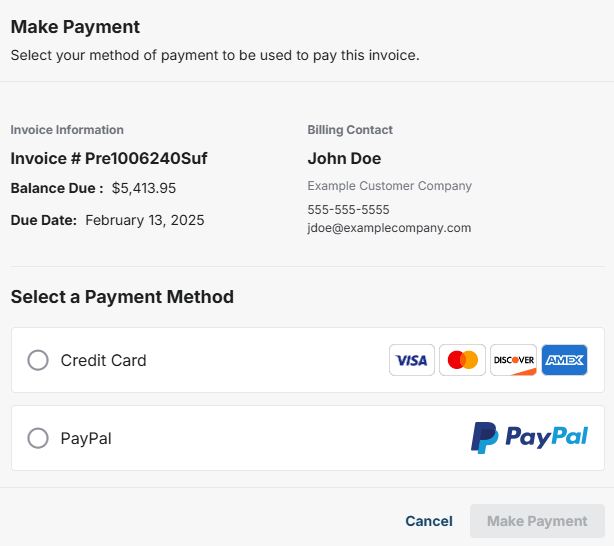
If the customer is paying with a credit card, they will be prompted to enter their credit card information. If they are paying with PayPal, they will be redirected to PayPal to complete the payment.


