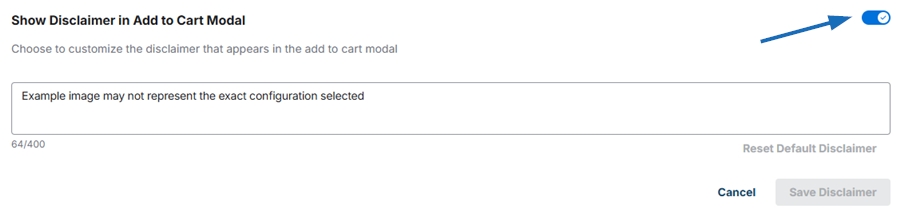In the Order Management section, you can manage the order process, shipping, and sales tax information for your site.
I Want to manage:
- Payment
- Shipping
- Coupons
- Disclaimers
- Ship Orders for Free
No shipping fee will be applied to the order. - Charge a Percentage Based Fee
Apply a set percentage shipping fee to be applied to the order price range. You can use one or multiple ranges.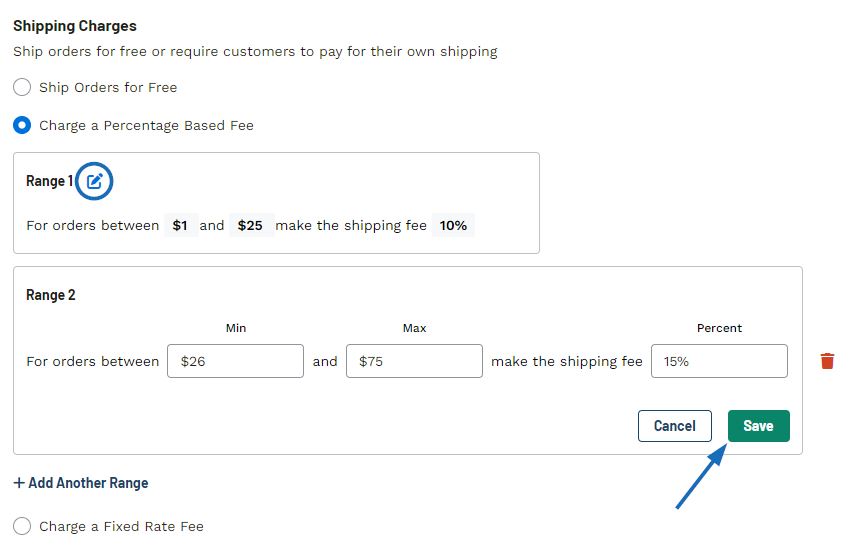
- Charge a Fixed Rate Fee
Apply a standard charge for shipping to all orders on your site.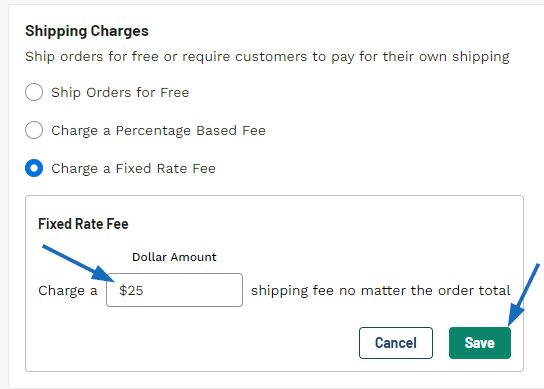
Payment Management
The first section, Payment Management, is where you can choose to accept quotes, set up payment methods, and whether to charge sales tax.

To enable customers to place quote requests through your ESP+ Website, select the Accept Quotes option. Clicking on the Setup Payment button will open the Payment Providers section of the Account area. In this section, you can connect your PromoPayment, Authorize.net, Stripe, and/or PayPal accounts. You can connect one, two, three, or all four of these payments providers.
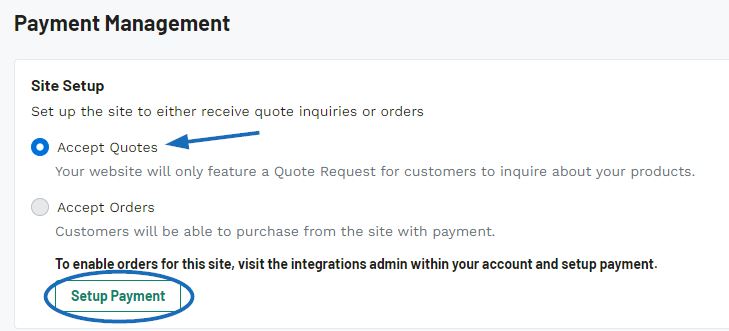
In the Sales Tax section, you can choose whether to have the sales tax information established in the Account area applied to your ESP+ Website. Select Yes or No in this section.
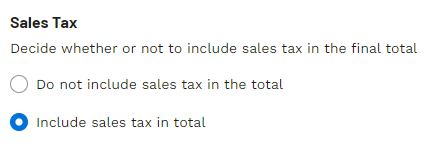
Shipping
Use this section to indicate if the shipping charge that will be applied. There are three options:
Coupons
In this section you can create coupon codes for your customers. Click Create Coupon. You will be required to enter the coupon code, coupon type, amount off, and dates active. You also have the option to enter an order minimum and enter notes.
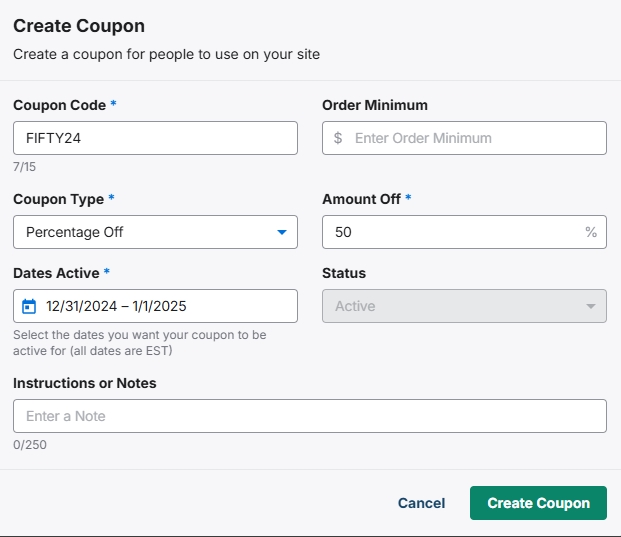
Disclaimers
In this section you can enable and edit disclaimers to display throughout the checkout process. Use the toggle to enable each disclaimer that you want to display. To edit, click the Edit button and update the disclaimer text. Once you are finished, click Save Disclaimer