If a customer makes a payment on an order, a record of that payment can be recorded in the Orders or Invoices section of the Project.
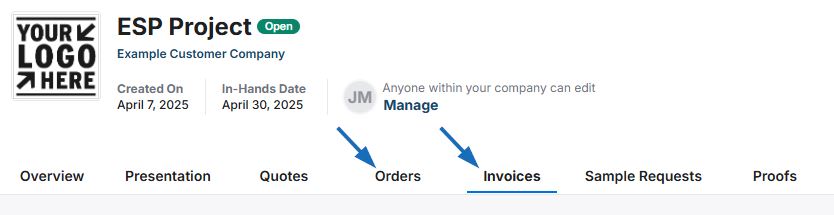
- If you are in the Orders section of the project, click on the Payments & Invoices.
- If you are in the Invoices section of the project, click on the Payments option.
Next, click on the "$ Indicate Payment" button.

In the Indicate Payment window, enter the payment information. The required fields are Currency, Payment Amount, and Payment Method. To record a partial payment, uncheck the Paid in Full box. Additional information such as the Payment Date, Transaction Number, and Notes can also be entered in this window.
After entering payment information, click on the Save button.
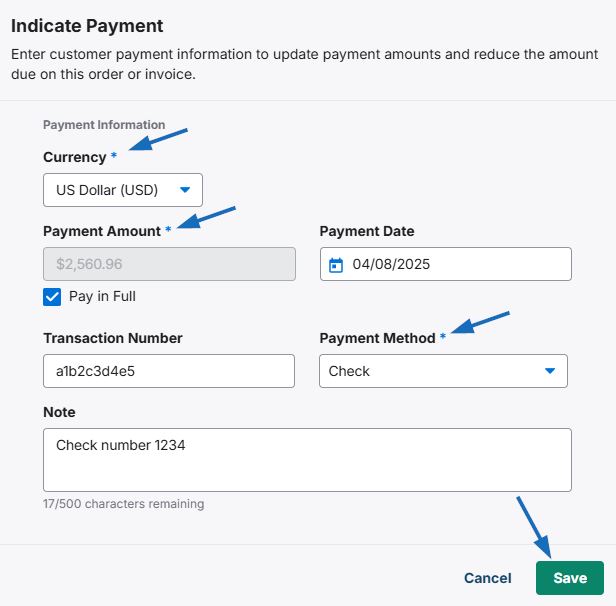
Note: Once the order has been paid in full, the "$ Indicate Payment" button will disappear.
I don't see the "$ Indicate Payment" button. What do I do?
If the "$ Indicate Button" is not available, there are two possible reasons:
- The order has already been paid in full. Once the order has been paid in full, the "$ Indicate Payment" button will disappear.
- The ability to enter payments has been disabled by an administrator within your company.
- If you are not an administrator, you will need to contact an administrator at your company to enable this option.
- If you are an administrator, take the following steps:
- Click on Account from the main toolbar and then click on Settings.
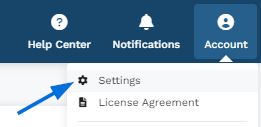
In the Sales Management options, click on Order Creation Defaults.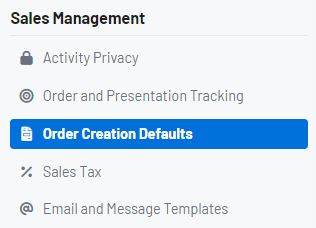
Scroll to the Order Permissions section and use the slider to indicate yes for Order Payments.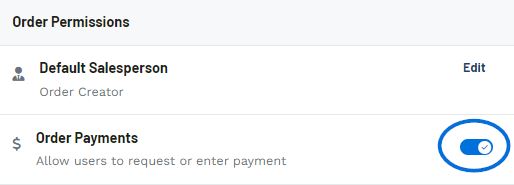
- Click on Account from the main toolbar and then click on Settings.
Will entering payment information here process the payment itelf?
While payments can be recorded in ESP+ for record keeping purposes, it is important to keep in mind that to process payments, you will need to employ the services of a payment processing company. All ASI Distributors can benefit from the ASI Business Savings Program, which provides members exclusive deals on a variety of business tools, including discounts on credit card processing through Promo Payment.
Can I edit or delete a payment record?
Payments can be edited, but not deleted. To edit a payment, click on the three dot icon on the payment listing and then select "Edit"
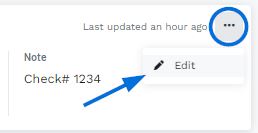
The Indicate Payment window will open and you can update the payment information.


