To add your company logo to an ESP+ Presentation, click Account then select Settings.
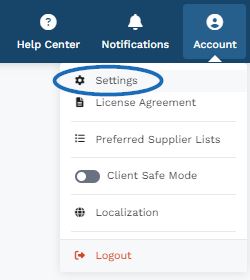
Click on Company Information from the Company Settings section on the left.
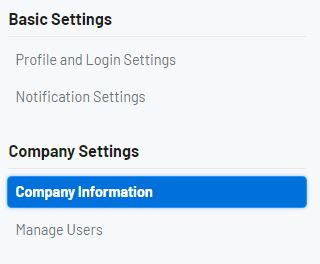
Under Company Logo click Add and choose or drag/drop the logo.
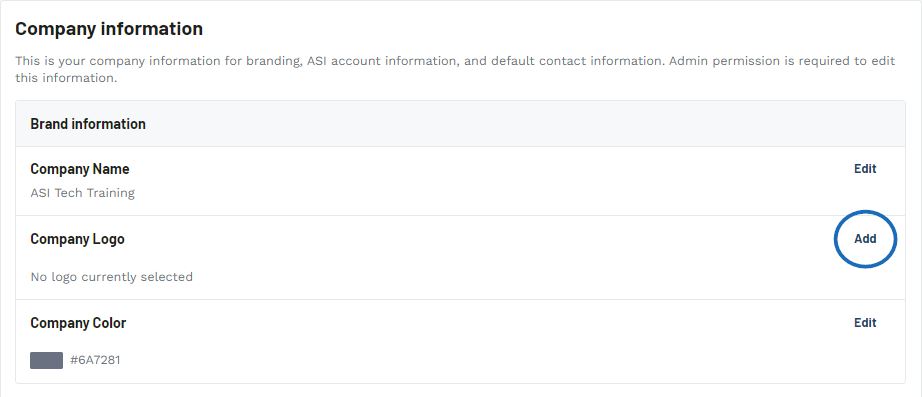
Use the image box to add your company logo. Click on the Choose Image to Upload button to browse your company or drag and drop the image into the box. When you are finished, click on the Save button.
Note: After an image has been uploaded, the "Add" will be replaced with "Edit" and you can use this option to update your logo in the future.