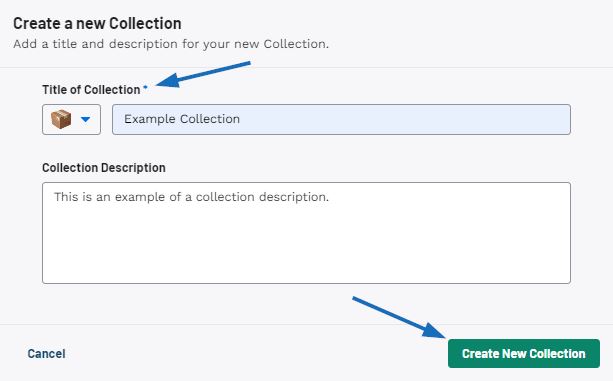A collection is a group of products which can be used in a presentation or just saved for later. When creating collections in ESP+, you may need to copy a collection. Rather than adding the products individually from one collection to another, you can duplicate the collection.
In ESP+ click the Collections tab at the top of the screen.

The 5 most recent collections will display. Click on the collection you want to duplicate. If you do not see the collection, click All Collections.
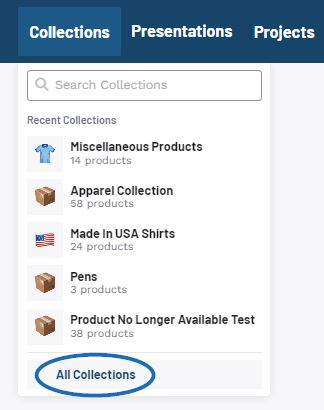
Locate the collection on the page or use the search bar to search the collection name, then click on the collection.
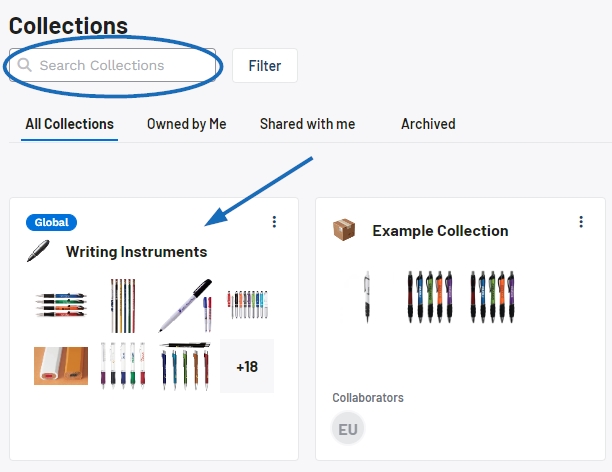
Click on the 3-dot icon in the top and click the Duplicate Collection button.
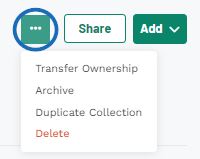
Enter a title for the collection, then use the icon drop-down to select a custom image and enter a description if desired. When you are finished, click on the Create New Collection button.