The Product Detail page will display all information about a specific item.
Image(s)
The product image will be selected by default and displayed in the main image area. Hovering on the main image enable you to zoom in on the photo. To download a copy of an image to your computer, click on the Download icon in the lower left corner of the main image.
All image thumbnails will be listed to the left of the main image. If the supplier has provided any videos, they will be shown as a play button after the image thumbnails.
Basic Product Information
In the upper right corner, general descriptive information about the product will be displayed.
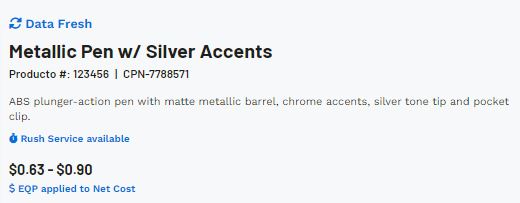
This information includes:
Product Info Flags
Product info flags, such as "New Product", "Data Fresh", or "Trending", will be shown above the product name when that item's information meets the criterion for the flag. For example, a product will display the "New Product" flag if has been added to ESP+ within the past six months.
Product Name
The Product Name is provided by the supplier.
Product Number and CPN
The Product Number is provided by the supplier.
CPN is an abbreviation for coded product number or customer product number and is different from the product number provided by the supplier. CPNs are distinct call numbers for products which are unique to your company and correspond to products in your ESP+ and the ESP+ of all users in your company. This means that every ESP+ user in your company will have the same coded product number for an item. A benefit to using the CPN is that it can only be utilized by your company. For example, imagine you send a presentation to your client that displays the supplier's product number. Your customer could then provide that number to your competitors or search for it on the internet. But if you provide the client with the CPN, it will not be traceable to anyone outside your company, even if your competitors are also using ESP+!
Product Summary
This is a brief statement to describe the item.
Rush Service Available Indicator
If rush service is available for this product, there will be a blue indicator below the product summary.
Price Range/QUR
The Price Range shows the lowest and highest prices per item. In general, the lowest price will be for the highest quantity and the highest price will be for the minimum quantity. The currency (USD/CAD) will be displayed following the price range. If QUR is shown in place of a price range, it represents "Quote Upon Request". This means that you will need to contact the supplier to obtaining a quote for pricing.
Preferred Pricing/Exceptions
If you have added preferred pricing and/or exceptions, there will be an indicator below the price range.
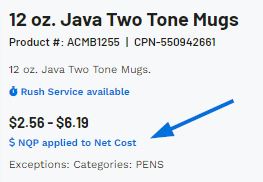
Quick Info
The Quick Info section will display the available product colors, sizes, materials, shapes, and imprint methods. If the supplier has not provided information for a field, it will not be displayed. Use the Report a Product Discrepancy link to inform ASI of any incorrect information for a product.
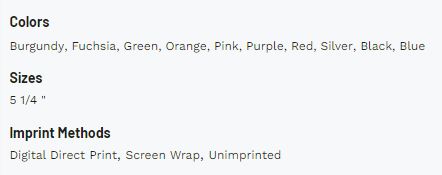
Action Buttons
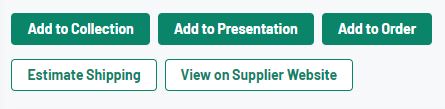
Add to Collection
Use this button to add this product to a collection. A collection is a group of products with a centralized theme and can contain up to 250 items for later use in presentations and/or orders.
Add to Presentation
Use this button to create a project which will simultaneously create a customer facing presentation.
Add to Order
Use this button to create a project and configure an order using this product.
Share
Email or copy a link to a customer friendly version of the product detail page.
Shipping Estimator
The Shipping Estimator provides estimated shipping costs from various postal carriers (UPS, DHL, USPS, FedEx). Only carriers that service the location you enter in the Ship To and Ship From fields will display shipping estimates. The shipping estimate calculation is based on the unit weight per product and each carrier type.
View on Supplier Website
If the supplier has provided a direct link to this item on their website, the View on Supplier Website button will be available on the product detail page. This button will open the product listing on the supplier's website in a new tab.
Supplier Information
The basic information for the supplier will be shown, including their logo, company name, ASI number, and rating. If any notes have been added for this supplier, a link will appear in the upper right corner. Clicking on this link will open the the supplier detail page in a new tab. You can click on any of these fields to access their full details. To view the supplier's basic contact information, expand the Show Contact Information section.
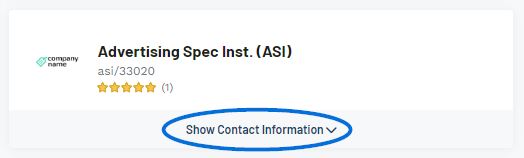
Descriptive Information
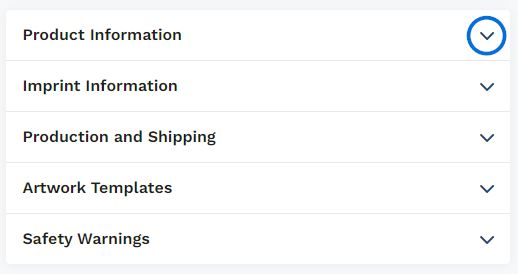
Product Information
The product information section will include the full description and comments from the supplier directly to you, the distributor. All product variant information will also be displayed in this section. Product variants refers to the specific descriptive information about an item, such as color(s), size(s), material(s), shape(s) and/or imprint method(s) which is available for the item. It is important to note that if the supplier did not provide information for a specific field, that section will be absent from the product detail page.
Imprint Information
The imprint information section will display any information regarding decoration options provided by the supplier. This information may include charges, colors, locations, sizes, and additional information about imprinting.
Production and Shipping
All information provided by the supplier regarding rush service, production time, FOB point(s), and shipping details is displayed in this section.
Artwork Templates
Artwork templates can help demonstrate the best way to decorate a product and available templates can be downloaded.
Safety Warnings
If there are any safety warnings such as Prop 65 or choking hazards, they are displayed in this area.
Specials (if applicable)
If the Supplier has put this item on a special, such as Free Setup or NQP, a blurb will appear below the product image and above the pricing options describing the special.

AI Category Tip (if applicable)
If you used the "Get Inspired with AI" option to conduct your search, directly below the image on the product detail page, there will be a section containing information on how this product would be beneficial for the search terms you provided.

Pricing Options
An item may contain multiple price grids depending on its attributes. For example, a T-Shirt might be one price for standard sizes but cost more for extended sizes.
If an item contains more than one base price grid, use the dropdown under Base Pricing Option to select which pricing information you would like to view. You can also click on the View all Price Grids link to see all pricing options.
Inventory
If a product contains inventory information provided by the supplier, it will be displayed in the inventory section. Use the dropdown to choose the option for which you would like to view inventory information or click on the View Inventory Grids to see the information for all options.
 Français
Français Español
Español