Once you have finished processing the customer submitted quote or updating the product information within the quote, you can share it with your customer via email or link. Open the quote detail page by clicking on the quote number.
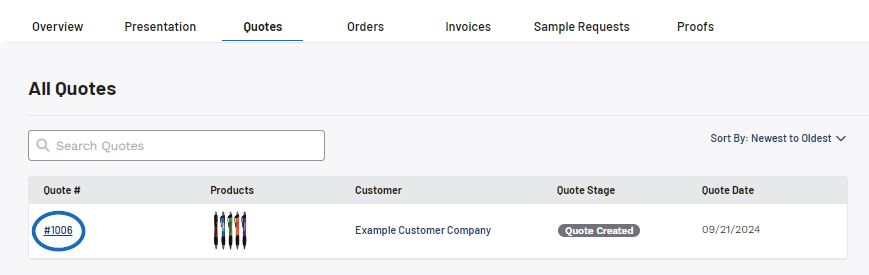
Next, click on the Send to Customer button.
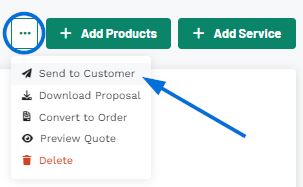
Within the share button there are two options:
Share via Email
When sharing a quote with a customer via email, the address in the customer's CRM record will be displayed. If no email address exists for this customer or you'd like to send to a different email, you can enter one in the Recipients box. The Subject Line and Message can be customized in the Email and Message Templates section of the Account - Settings section.
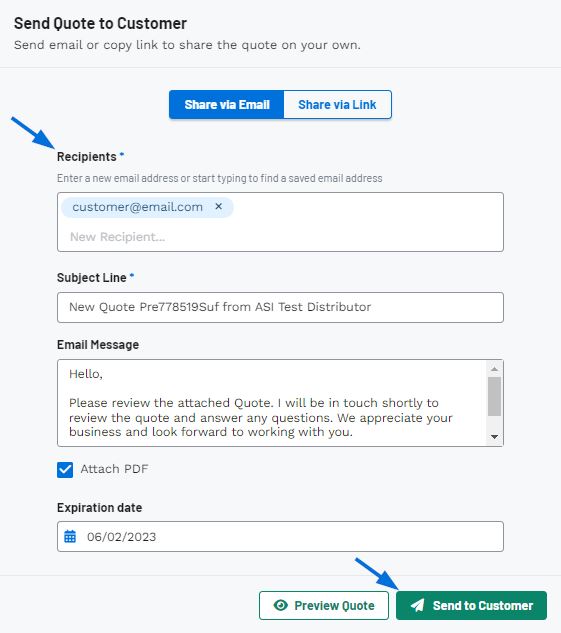
The expiration date will be automatically filled in from the project, but can be changed using the calendar icon.
You can click on the Preview Quote button to view the customer's portal and once you're ready, click on the Share with Customer button.
Share via Link
The expiration date will be automatically filled in from the project, but can be changed using the calendar icon.
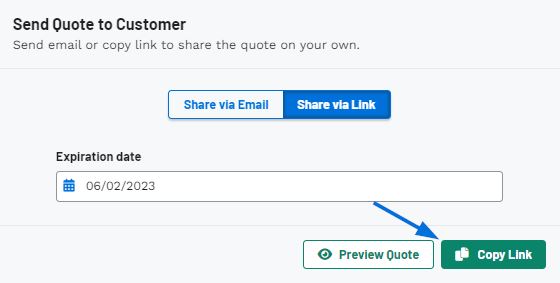
You can click on the Preview Quote button to view the customer's portal and once you're ready, click on the Copy Link button.
Download PDF
To download the quote as a PDF, click on the three dot icon and selecting the Download Proposal option.
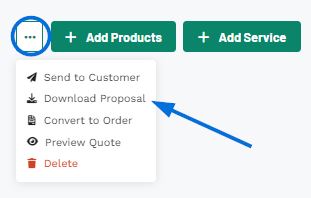
The quote will be downloaded to your computer. You can then open it as a PDF.
After sharing the quote via email or link, it quote will be available on the client portal for the customer to review. The customer can then request changes or approve it.
 Français
Français Español
Español