Once you have finished configuring a new order or converting the order from a quote, you can send an order acknowledgement to your customer or share the master sales order with coworkers. In the Quotes/Orders/Invoices tab of the project, make sure the order is the selected sales document.
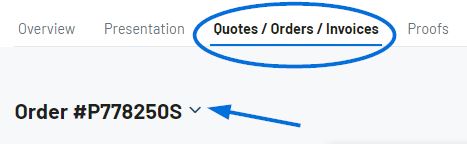
Send Order Acknowledgement to Customer
Click on the three dot icon and select Send Acknowledgement.
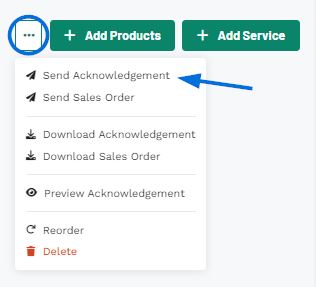
Share via Email
When sharing an order acknowledgement with a customer via email, the address in the customer's CRM record will be displayed. If no email address exists for this customer or you'd like to send to a different email, you can enter one in the Recipients box. The Subject Line and Message can be customized in the Email and Message Templates section of the Account - Settings section.
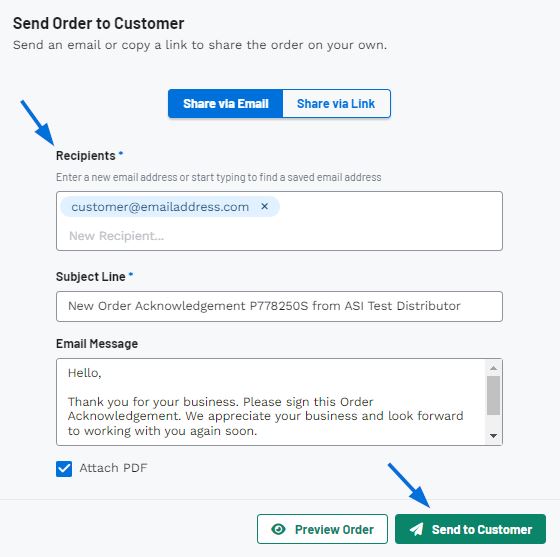
You can click on the Preview Order button to view the customer's portal and once you're ready, click on the Send to Customer button.
Share via Link
You can click on the Preview Order button to view the customer's portal and once you're ready, click on the Copy Link button.
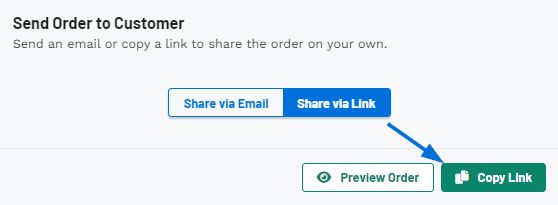
The order acknowledgement will now be available on the client portal for the customer to review.
Send Order
Sending the master sales order via email enables you to share the order information, including net cost and supplier information, as a PDF.
Click on the three dot icon and select Send Sales Order.
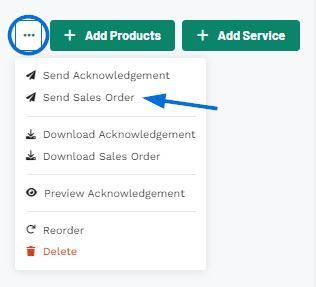
When sharing the sales order, enter the person's email address in the recipients box. The Subject Line and Message can be customized in the Email and Message Templates section of the Account - Settings section.
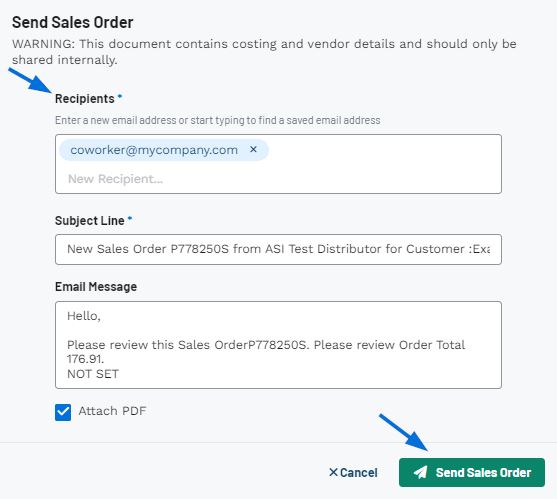
 Français
Français Español
Español