As soon as you log into ESP+, you will see the search box.
The search box is where you can enter keywords, phrases, or product numbers to locate items. Just type your terms and hit Enter on your keyboard or click on the magnifying glass icon.

What does the Get Inspired with AI button do? (click for answer)
AI (artificial intelligence) provides an unmatched search experience by providing results based on the parameters you provide. To begin, click on the "Get Inspired with AI" button.
Then, choose from the available options or enter your own information in the text box for the event, industry, and/or attributes. You can use one, two, or all three areas.
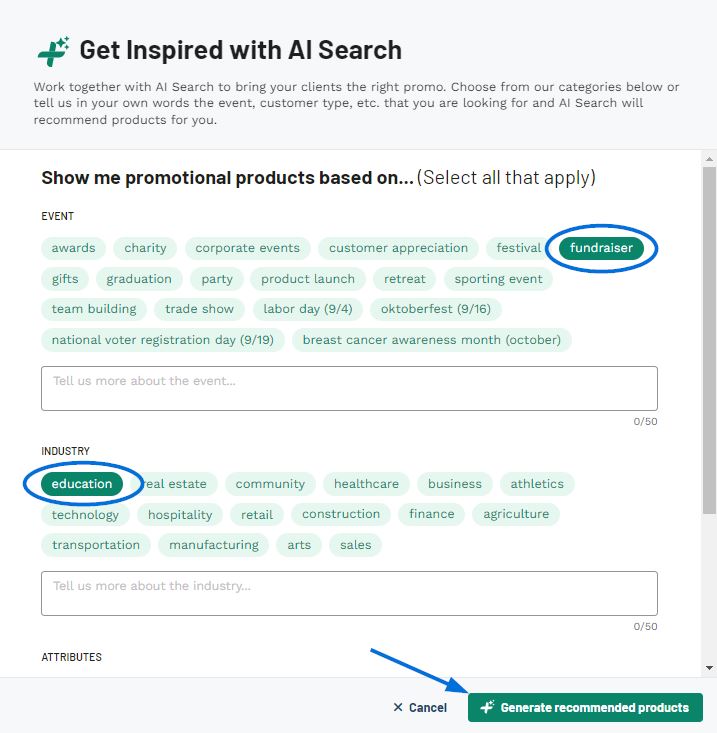
When you're finished, click on the "Generate recommended products" button.
Additionally, you can use the dropdown to flip this box to a supplier or decorator search! After selecting Supplier or Decorator, you can search by ASI Number, Company Name, or Line Name. Just type your terms and hit Enter on your keyboard or click on the magnifying glass icon.
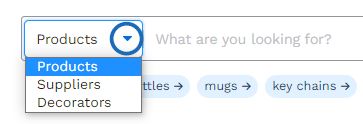
After doing a basic search, you have the ability to use a vary of filters to narrow the results. The filters are a great way to quickly locate exactly the types of products you need.
On the search results page, items will be shown as tiles with a product image and basic information about the item and supplier. The checkbox enables you to select multiple items for use in a collection or presentation. The plus sign in the upper right corner of each product listing provides the following options:
- Add to Collection
- Add to Presentation
- Add to Order
![]()
Clicking on the product image or product name will open the product detail page. The basic pricing information for cost and price with discount code will be displayed below the product name. Clicking on the supplier's name, ASI number, or rating will open the Supplier Detail page.
 Français
Français Español
Español