The Account section is where you can update your account information, license agreement, manage preferred suppliers, apply the client safe mode, and logout. What would you like to do?
Settings
Basic Settings
The Basic Settings section enables you to update your profile and login settings, as well as change your password, manage your contact information, addresses, and social media information. You can also set your ESP+ notification settings.
Company Settings
The Company Settings sections enables you to manage your company's brand and ASI Account information, as well as update your company's contact information. Also in the Company Settings area, you have the ability to manage the users within your company. In the Manage User area, you can assign available ESP+ licenses, add or remove users, and assign or unassign specific permissions for your employees.
Integrations Admin
In the Integrations Admin, you can manage your Accounting Integrations with Intuit QuickBooks Online and/or ASI SmartBooks. In this section, you can also connect with third-party payment providers including PromoPayment, Stripe, Authorize.net, and/or PayPal. In the Supplier Credentials section, you can enter your credentials with various suppliers who are able to accept orders directly through ESP+.
Sales Management
The Sales Management section enable you to set defaults for multiple aspects of the order process. These sections include:
- Activity Privacy
When a user creates a company, project, task, contact or collection, they can choose the visibility of that item. This setting determines which visibility is selected by default when a user creates a new item. - Order and Presentation Tracking
This section enables you set automated tasks, common tasks, and create custom product resolutions. - Order Creation Defaults
Set defaults for starting document numbers, PDF settings, order permissions, and custom statuses. - Sales Tax
Create an address for each state/province where you conduct business and required to report tax on sales. - Email and Message Templates
Establish email setting defaults.
License Agreement
The License Agreement will open in a new window for you to review at any time.
Preferred Suppliers List
The Preferred Supplier area enables you assign specific vendors a custom rank. Once a supplier is assigned a rank, any product search results from preferred suppliers will be displayed before results from non-preferred suppliers.
Client Safe Mode
The Client Safe Mode toggle enables you to show or hide supplier and net cost information in the product results page. For example, if you are using ESP+ in front of a customer and use the slider to activate client safe mode, your client will still be able to see detailed product information and suggested list pricing, but they will not be able to see any supplier or net cost information.
Localization
Localization enables you to set default market and currency. From the main toolbar, click on the Account option and then select Localization.
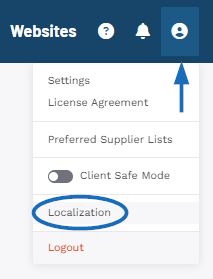
In the Localization section, you can use the Markets dropdown to display products based on the country to which they can be shipped. Selecting All will show products that can be shipped to both Canada and the United States. Also in this section, use the dropdown in the Currency section to select which currency should be the default in your ESP+.
Click on Save when in each section when you have made your selection.
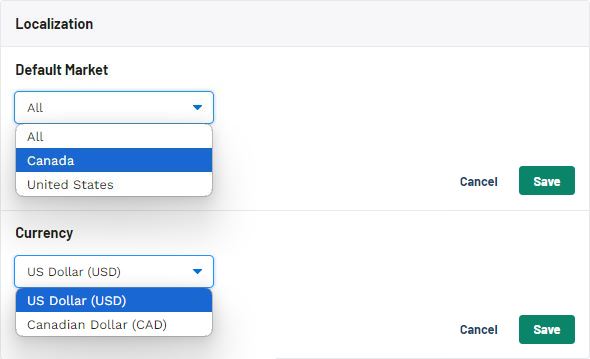
If you choose to use "All" as the default market, product results will contain both items in US and Canadian pricing. That pricing will be converted and displayed in the default currency so you will want to ensure that the currency conversion rate is automatically updating. The currency conversion is located in the Company Settings - Company Information section.
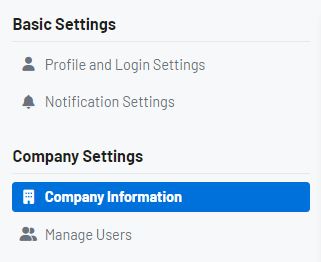
Scroll down to the Currency Conversion Rate section. Click on the Edit link and enable that the "Automatically Update Conversion Rate" option. Click on Save when you are finished.
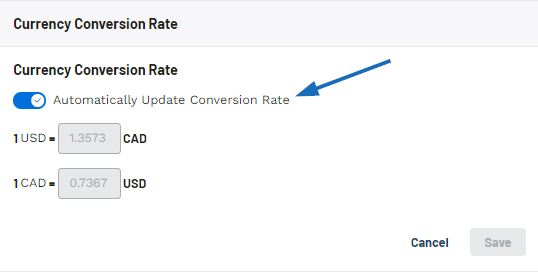
Can I set my own conversion rates?
Yes, you can disable the slider and enter custom conversion rates. Conversion rates can also be set on the order level by clicking on the Change Conversion Rate option in the Summary of the order documentation.
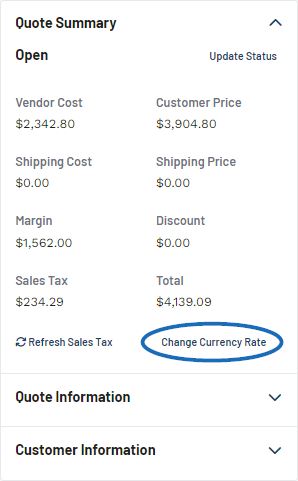
Additionally, if you choose to do enter custom conversion rates, there are two key things to keep in mind:
- Managing and updating the conversion rate is a manual process.
- The responsibility to ensure accurate information falls on you as the business owner. the conversion information is a manual process.
Logout
Click on this option to logout of ESP+
 Français
Français Español
Español