There are numerous features within ESP+ designed specifically for users located in Canada, namely localization options, currency conversion and Canadian search features.
Localization Options
Localization enables you to set default market and currency. From the main toolbar, click on the Account option and then select Localization.
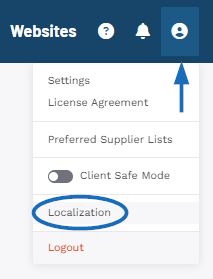
In the Localization section, you can use the Markets dropdown to display products based on the country to which they can be shipped. Selecting All will show products that can be shipped to both Canada and the United States. Also in this section, use the dropdown in the Currency section to select which currency should be the default in your ESP+.
Click on Save when in each section when you have made your selection.
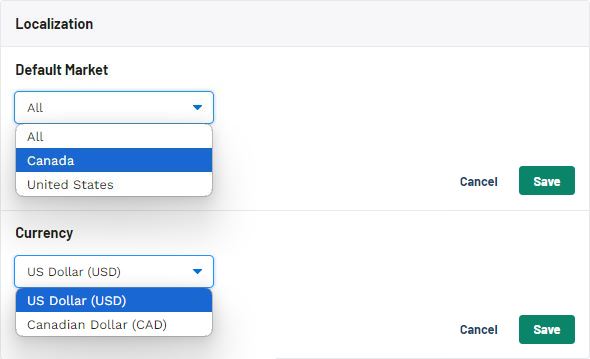
If you choose to use "All" as the default market, product results will contain both items in US and Canadian pricing. That pricing will be converted and displayed in the default currency so you will want to ensure that the currency conversion rate is automatically updating. The currency conversion is located in the Company Settings - Company Information section.
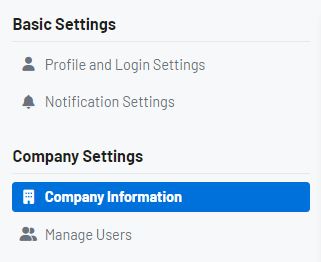
Scroll down to the Currency Conversion Rate section. Click on the Edit link and enable that the "Automatically Update Conversion Rate" option. Click on Save when you are finished.
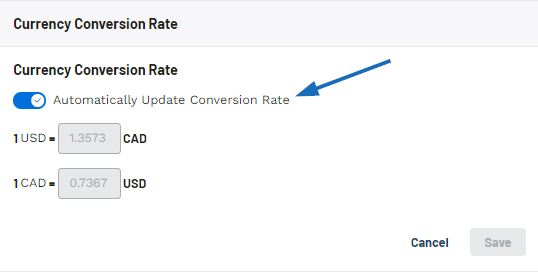
Can I set my own conversion rates?
Yes, you can disable the slider and enter custom conversion rates. Conversion rates can also be set on the order level by clicking on the Change Conversion Rate option in the Summary of the order documentation.
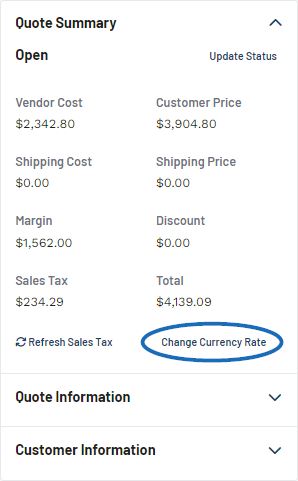
Additionally, if you choose to do enter custom conversion rates, there are two key things to keep in mind:
- Managing and updating the conversion rate is a manual process.
- The responsibility to ensure accurate information falls on you as the business owner. the conversion information is a manual process.
Currency Conversion
Within the Presentation and the Quotes/Orders/Invoices section of an ESP+ Project, there is a link to "Change Conversion Rate". This means that even if the conversion rate is set to update automatically or there a custom conversion rate has been added, you can update the conversion rate information on the fly within the Project itself. For the Presentation, the "Change Conversion Rate" link is located in the Presentations Setting section.
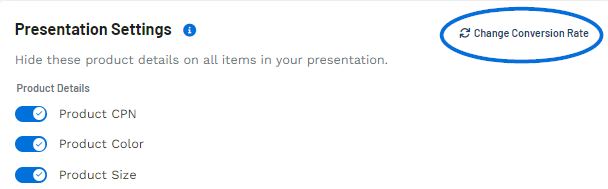
For all sales documentation, the "Change Currency Rate" link will be located in the Summary section.
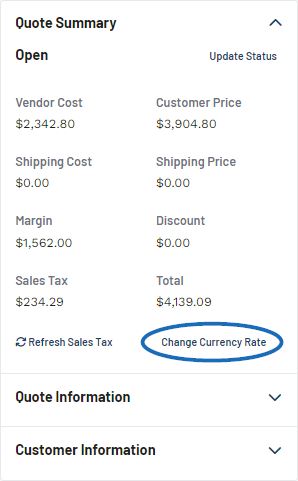
Canadian Filter and Sort Options
After doing a search in ESP+, Canadian users can click on the "Show More" link next to the filters

In the Additional Filters sections, there two checkboxes which are beneficial for Canadian ESP+ users:
- Made in Canada
Checking this box will display only products which have an FOB point physically located in Canada. - With Canadian Pricing
Checking this box will display products which are available in Canadian pricing. Please keep in mind that some products which list pricing in Canadian currency may be shipped from the United States.
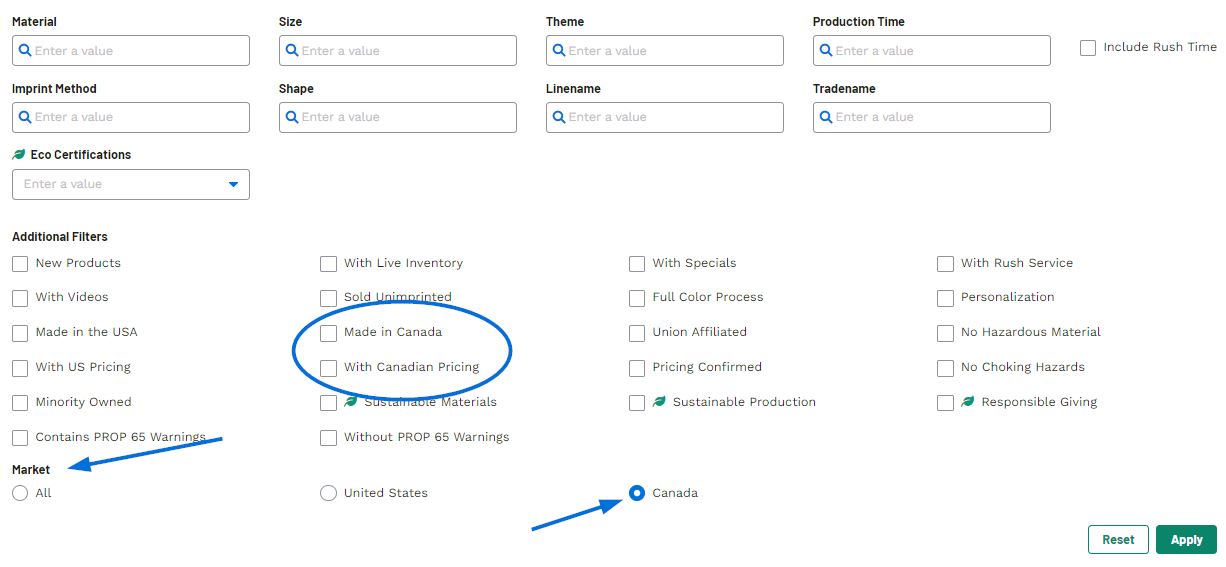
Below the Additional Filters, there is a section for Market. The Markets selection will display only items able to be shipped to the selected country. Selecting All will show products that can be shipped to both Canada and the United States.
 Français
Français Español
Español