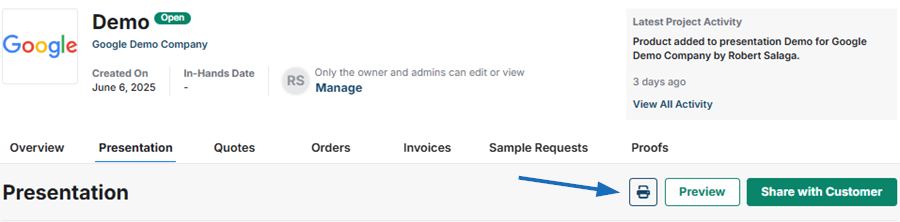After upgrading from ESP Online to ESP+ you may be wondering what is the same, and what is different. ESP+ has a new look, so you may have missed some common features, and you may be curious about what is new in ESP+.
Features in Common
In both ESP Online and ESP+ you can:
- Search for products and suppliers.
- Create presentations for your clients and generate purchase orders for your suppliers.
- Create projects that contain information on your client and their product purchases.
- Share projects with other users in your company.
Differences
- Startup:
- ESP Online was opened from a desktop program, requiring it to be installed on any new computer, and did not have a mobile friendly version.
- ESP+ is a web-based application, so it can be accessed from any computer at any time and does not require any installation. Additionally, ESP+ has a mobile app so you can easily access it on smartphones and tablets.
- Websites:
- ESP Online did not have any website capabilities.
- ESP+ features a streamlined e-commerce website experience that enables customers to place orders directly on your site.
- Working with Products:
- ESP Online stored products to a specific client project and the items themselves could not be shared without creating a Centerstage.
- ESP+ enables you to create of collections of products built around any criteria that can be shared with any client, as well as added to a Presentation, Order, and/or displayed on an ESP+ Website/ESP+ Store. The flexibility to use products in all these features increases the ability to reach customers via highly used e-commerce platforms.
- Searching:
- ESP Online required you to click into different areas to search for products, suppliers, and decorators.
- ESP+ provides a single location where you can toggle between search options. Additionally, ESP+ employs AI tools to help you generate search terms.
Both ESP Online and ESP+ are designed to help you be successful in locating products and creating presentations for your customers. Below are some common actions taken in ESP Online and how the same action can be performed in ESP+. Click on a section to learn more.
Start Up and Sign On
ESP Online
With ESP Online, you would first need to make sure that the Windows computer (or the MAC running a windows emulator) you were using already had ESP Online installed. You would then click on the ESP Online icon from your desktop and log in to open ESP Online.
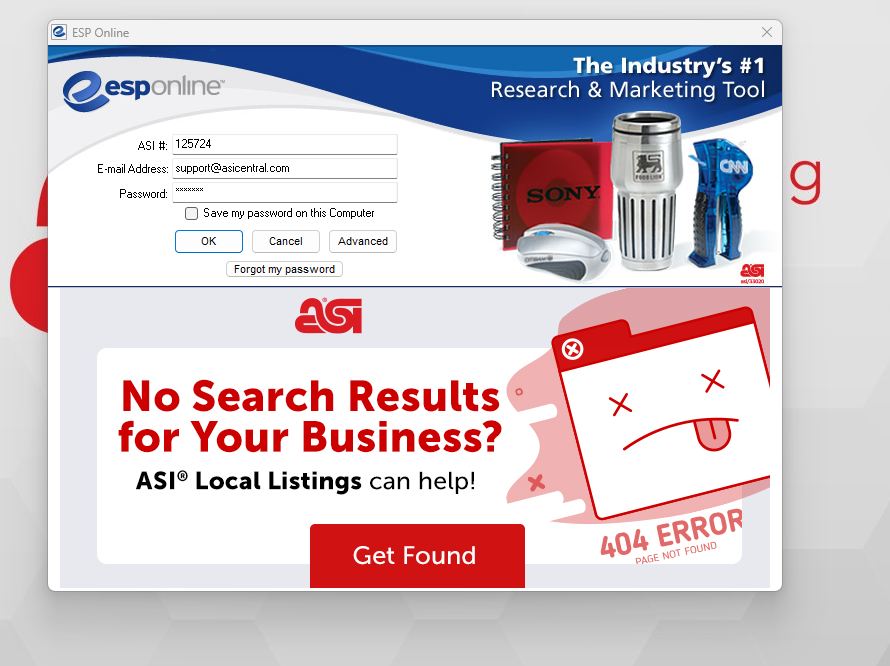
ESP+
To start up ESP+, open any web browser (Google Chrome, Mozilla Firefox, Microsoft Edge, Apple Safari).
Once your web browser is open, type espplus.com in the address bar. The ESP+ log in page will be displayed and you can log into the application. You can log in from any computer with an internet connection. Additionally, you can download the ESP+ app to your smartphone or tablet by visiting the app store on your device and searching for “ESP+”.
Tip: Bookmark this page in your browser favorites to be directed to the log in page directly.
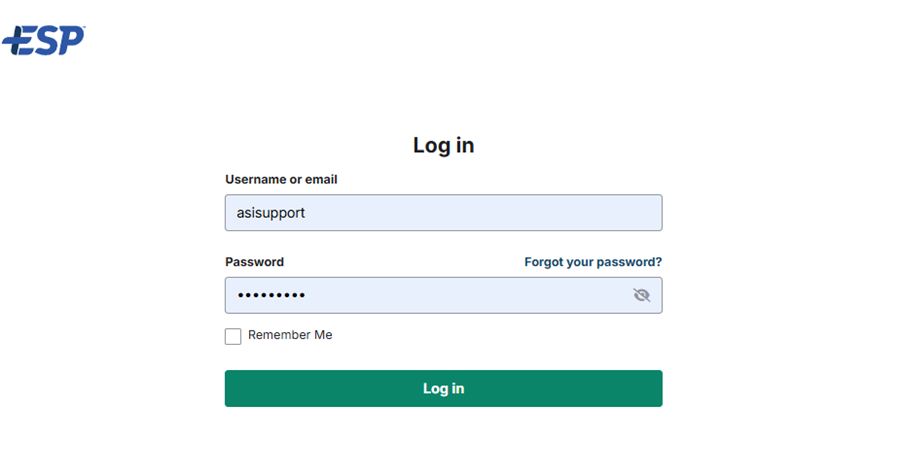
Searching for Products and Suppliers
ESP Online
With ESP Online, product searches would be done from the home page or advanced search, with the ability to select to search for products, suppliers, and decorators only available in separate sections. You would also need to manually indicate alternate endings to search terms using "the wildcard" - an astericks at the end of the base word. For example, to search for something that either zipped or had a zipper, you would need to type zip* to see all variations of the word.
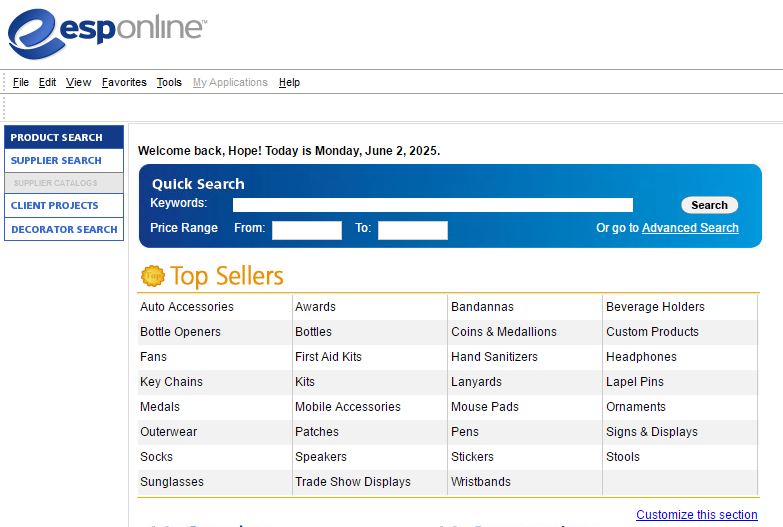
ESP+
ESP+ opens with the exact same functions and abilities, just laid out a little differently. The search bar in the center of the page with a drop-down that enables you to toggle between searching for products , suppliers, or decorators. ESP+ also has an advanced search option for the Price range. The magnifying glass now replaces the “Search” button.
And the wildcard? No need. ESP+ is an intuitive search that will automatically include variations from the main search term. Now typing "zip" will return results that include zip, but also zipping, zipped, zipper, etc.

Working with Products
ESP Online
After performing a product search in ESP Online, you could save searches to access at a later time, mark up to 100 items via a checkbox, and then select the Client Projects area to assign or save them in that section or click on Centerstage to add them to a presentation.
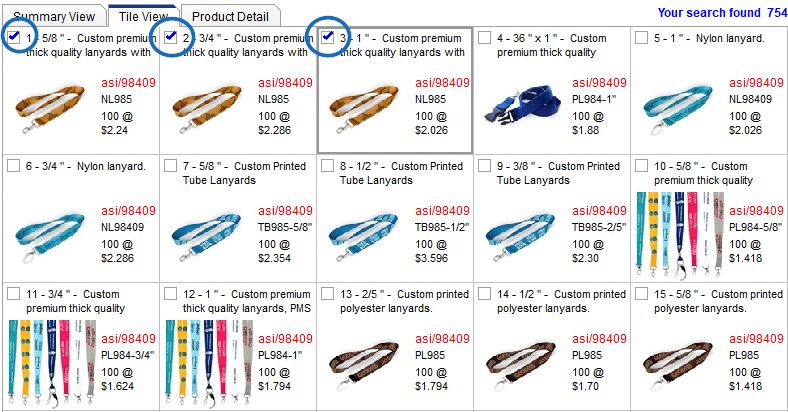
ESP+
In ESP+, you can still save searches tot access at a later time and can mark the item checkboxes in a similar manner, but you have much more flexibility for saving and sharing:
- A Product Collection: A collection of products (up to 250) stored for later use in a presentation, in order documents, as featured products on an ESP+ Website and/or ESP+ Store. Collections can also be shared with customers while not being tied to any specific client.
- A Presentation:An ESP+ Presentation is an enhanced version of Centerstage. It enables you to send a product brochure with customized pricing, product information, images, etc. which you can edit to suit your price models, virtual samples, variant choices, and other product features.
- An Order: A finalized order with exact quantity, decoration, pricing and any other client specific needs. ESP+ also provides the ability to create quotes, proofs, purchase orders, and invoices.
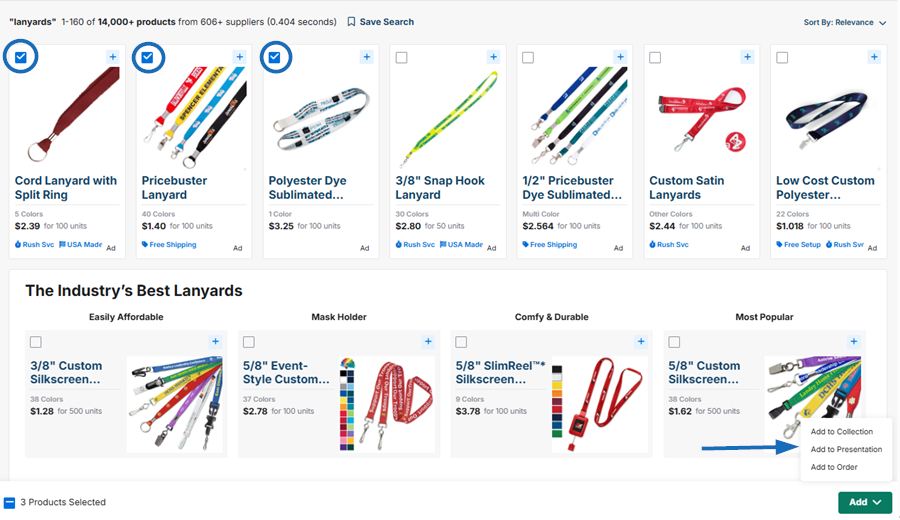
Presentations
ESP Online
In ESP Online, a Centerstage Presentation could be customized to highlight items, modify specifications and pricing, and share with clients. These presentations were often printed out or saved as PDFs and attached via third-party email systems. These Centerstage Presentations were saved in client project folders and organized by client name.
ESP+
In ESP+, Presentations provide the same opportunities, but with enhanced functionality. Creating a presentation automatically generates a project, and presentations can be sorted by presentation name, creation date, or last activity. They allow for virtually all the same modification as Centerstage; but can be shared via an interactive link called the Client Portal where customers can provide feedback in real time and place quote requests.
Submitting an Order
ESP Online
Purchase Orders in ESP Online could done either from the Supplier Request option after marking products; or, by going to Client Projects, expanding the client folder, expanding the project folder, and then clicking on the Products. Then, marking products and clicking on Supplier Request. Additionally, purchase order numbers needed to be manually entered.
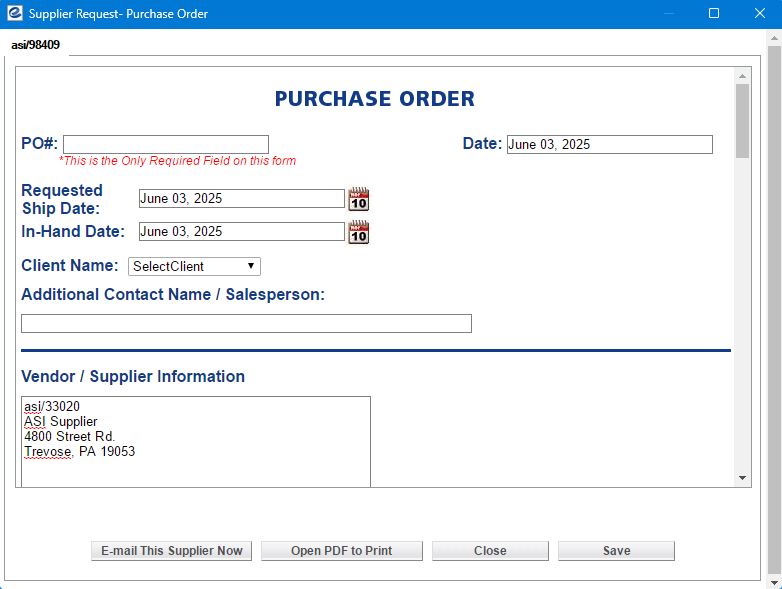
ESP+
Purchase Orders in ESP+ are now a component of an overall Order. The information about the product variants, quantity, decoration, etc. is all input directly from the main order, and the Purchase Order (PO) is automatically generated. The Purchase Order is highly visible from the Order level and can be viewed and easily accessed with less clicks and manual input. You can also preview a copy of the order, and have more options for digital delivery. Purchase Orders are still organized by supplier and feature each item in a single document. The setup of one Purchase Order per supplier on the order remains the same. Orders themselves can be easily viewed and sorted based on customer, salesperson, order date and a number of other criteria. The Orders section also contains orders placed via an ESP+ Website or ESP+ Store, as consumers increasingly shop online.

Managing Projects
ESP Online
In ESP Online, projects are organized via folders within the Client Projects section. Client information (address, contact name, phone number, etc.) is managed from the top-level folder and limited to one contact person per company.
Additionally, while Client Projects could be shared, they would need to be sent individually to each other user in your company and by default, all of the information, presentations, and products for that project would be sent.
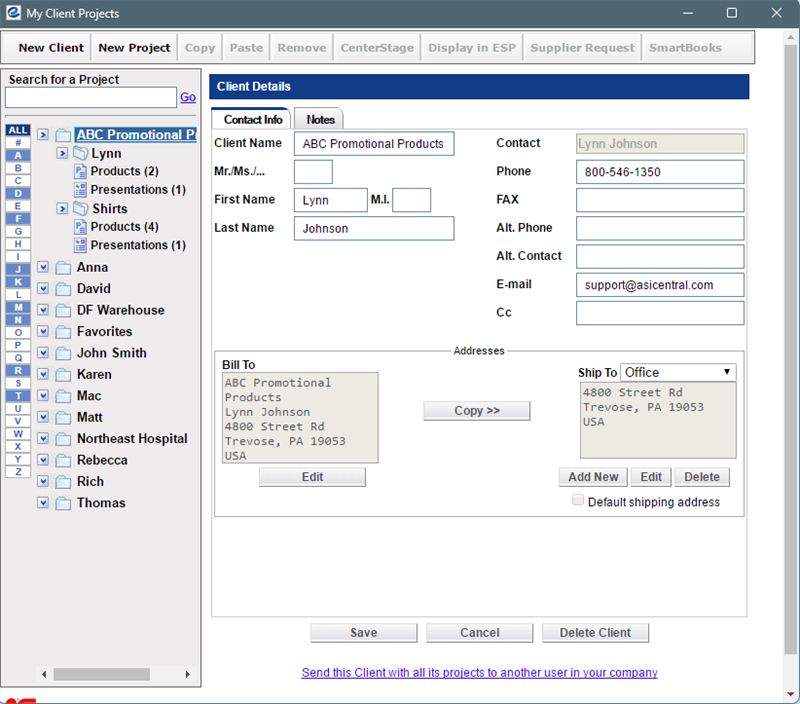
ESP+
Projects in ESP+ are organized by project name, project date, or last updated. All client data is housed in the Customer Relationship Manager or CRM. The CRM allows you to track existing client projects and add client note, as well as, save client artwork templates and set tasks for you or team members to follow up – features that were not available in ESP Online. Projects and customer information are easily accessible from the main toolbar.
Additionally, projects can be shared via collaboration, meaning that access can be granted to multiple users within the company who can contribute to and update the project from their own account.
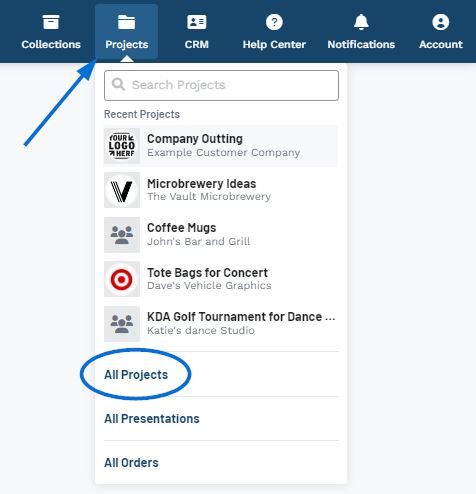
Printing
ESP Online
When ESP Online was introduced, it was common practice to print out sales presentations and documentation.
ESP+
Today, paperless options are more popular and widely used and ESP+ is designed to give our members the digital tools they need. Most consumers expect a digital option for browsing and conduct a large amount of their purchasing on mobile devices. Distributors entering the promotional industry expect the same experience and want digital and/or mobile friendly options for their tools.
ESP+ provides the ability to be inline with current digital trends, but understands that sometimes, you need to print documents. For that reason, a print option is available on all client facing documents. The options for print layout may not as expansive as they were previously due to the current demand for digital document delivery and online payment options, but they are available and ready for use.