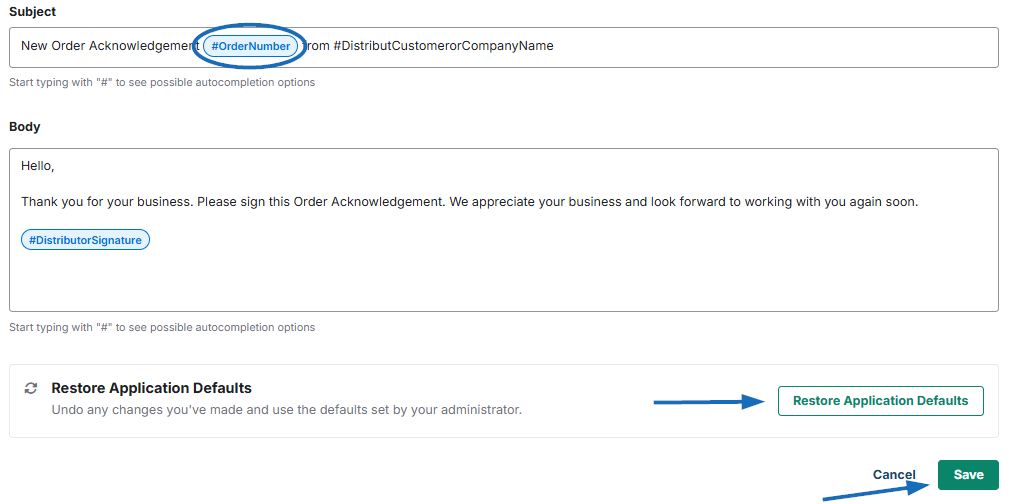In the Email and Message templates settings you can update the default signature and email messages for each document type. For example, you can have a unique email message your presentations, invoices, and purchase orders.
To access your Email and Message Templates settings, click on the account icon then click Settings. Then, click on Email and Message Templates.
Email Signature
The email signature appears on all of your emails. In this area you can enable user overrides, which allows each user to create their own signature.
When user overrides are disabled, the Company Signture will be active. When user overrides are enabled, the Personal Signature will be active. Click Edit to the right of the active signature to update the signature.
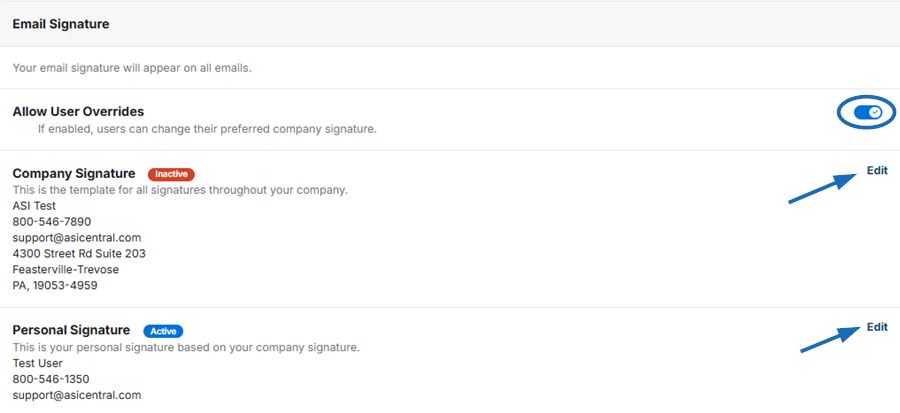
Emails
In the Emails area you will find a unique email for each document type. Locate the document type that you want to edit and click Edit.
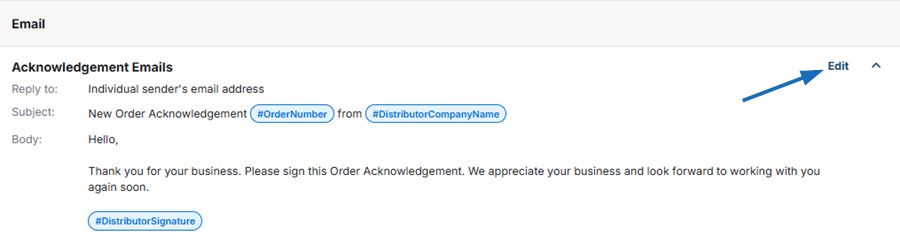
You can update the default Reply To email by clicking the down arrow under "Reply To". You can either select the email address from the Company Information area, the individual sender's email address, or add a new email address for the replies to go to.

In the Subject Line and Body you can add values to autocomplete on the emails.
- Distributor Company Name
- Customer
- Order Date
- Distributor Name
- Amount Due
- Order Total
- Distributor Signature