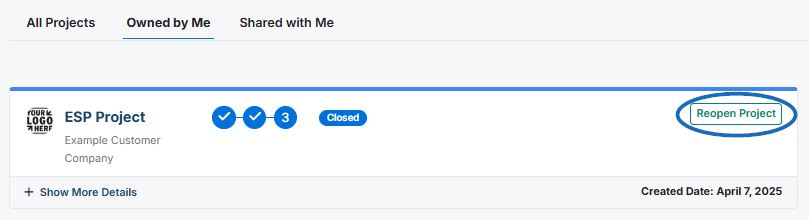When a project has reached its conclusion, you will be able to close the project. To do this, click on Projects from the main toolbar and locate the project you would like to close. If the project is listed in the five recent projects listed, you can click on the of the project to open it and then close from within the project. If not, click on the All Projects link, locate the project, and close it from the listing in the main Project area.
- Close from within the Project
If the project is listed in the five recent projects listed, you can click on the of the project to open it. The project will open in the Overview tab. Click on the three-dot icon on the right and then select "Close Project" from the drop-down.
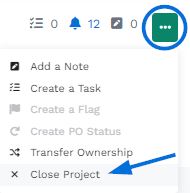
A pop-up window will prompt you to select a resolution. When you are ready, click on the Close Project button.
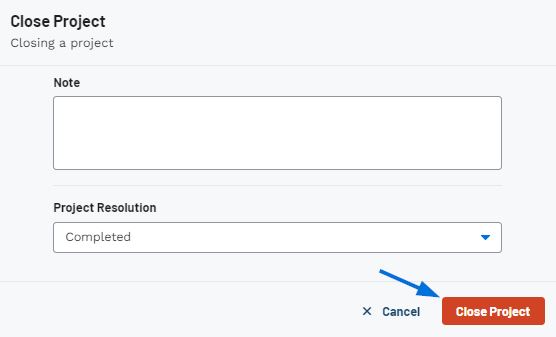
- Close from the Listing in the main Projects Area
If the project is not listed in the recent projects, click on the All Projects link.
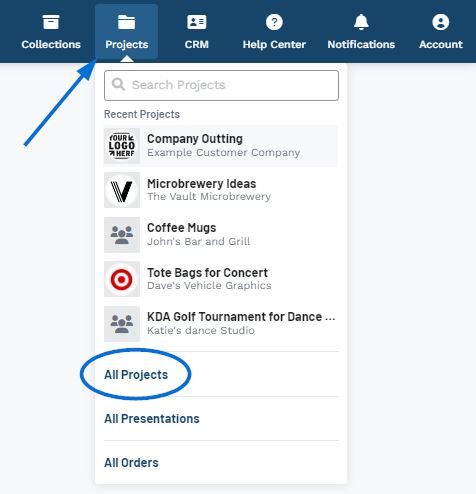
Then, locate the project listing. On the right of the project listing, click on the three-dot icon and select Close Project.
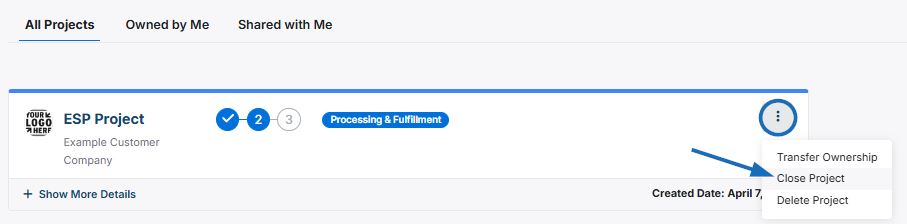
A pop-up window will prompt you to select a resolution. When you are ready, click on the Close Project button.
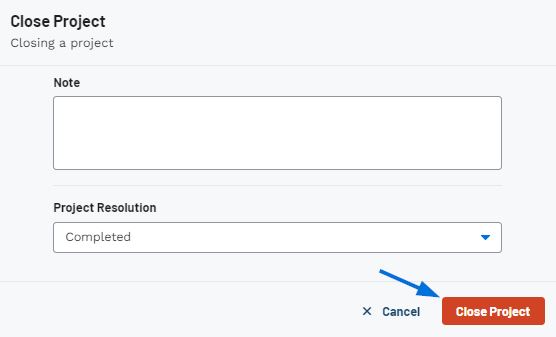
The Project will still be available in the main Projects area, but will show in the final phase of Closed.
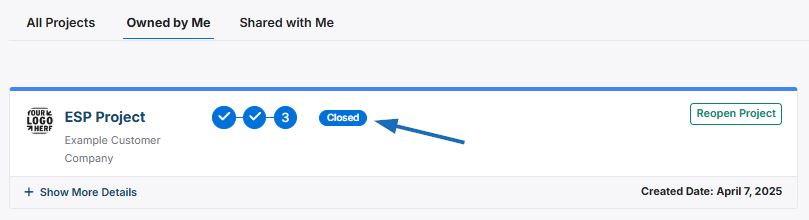
If you need to reopen a project, click on the Reopen Project button.