To send an invoice to the customer via the Client Portal, open the Project in ESP+ and click on the Invoices section.
Click on the invoice number to open it.
Then, click Send Invoice.
The Send Invoice window will display two options for sharing the invoice:
Share via Email
When sharing an invoice with a customer via email, the invoice number will be automatically filled in. Use the calendar icon to select a Due Date.
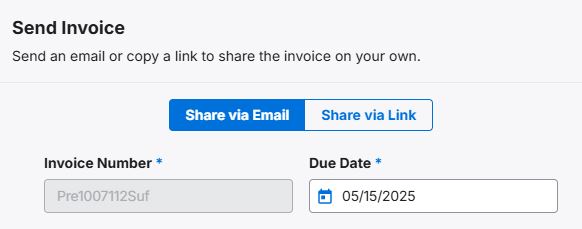
The email address in the customer's CRM record will be displayed. If no email address exists for this customer or you'd like to send to a different email, you can enter one in the Recipients box or additional recipients in the CC box.
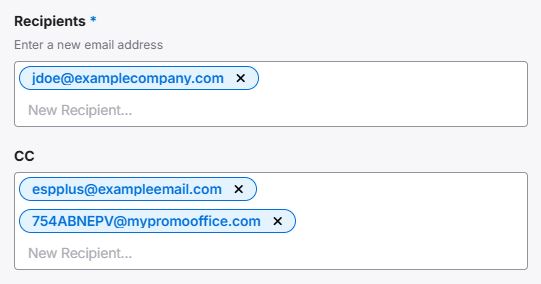
The Subject Line and Message can be customized in the Email and Message Templates section of the Account - Settings section.
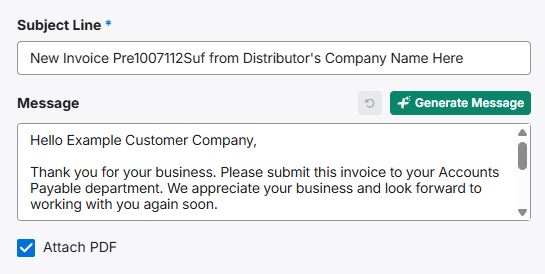
You can click on the Preview Invoice button and/or click on the Share with Customer button.
Share via Link
The expiration date will be automatically filled in from the project, but can be changed using the calendar icon.
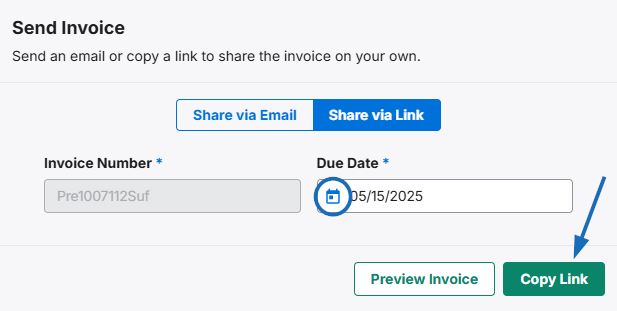
You can click on the Preview Invoice button and/or click on the Copy Link button.
Download PDF
To download the invoice as a PDF, click on the three dot icon and selecting the Download Invoice option.

The invoice will be downloaded to your computer. You can then open it as a PDF and send it to the customer as an email attachment.
After sharing the invoice via email or link, the invoice will be displayed in the Client Portal for the customer to view, print, and/or download. If you have enabled payment providers in the Account - Settings area, the customer will be able to submit payment from a button within the Invoices area on the Client Portal.


