The Manage Users section enables you to:
Manage Users
Creating Users
To create a user, click Create User and fill out the name and account email, then click Next and fill out the shipping information. Once you are done, click the Create User button.
Import Users
To import a user list it is recommended that you use the ASI-provided CSV template.
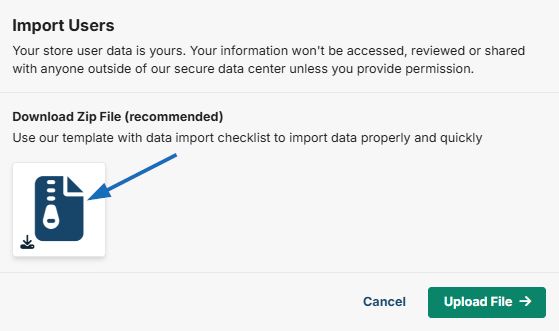
The required columns are first and last name, email address, and full shipping address. You can also import account balances if you will be using points on the Store.
Once you have added the users to the CSV, click Upload File to import the users.
Next you can map the data from the CSV to the correct fields in the user list, then click Next.
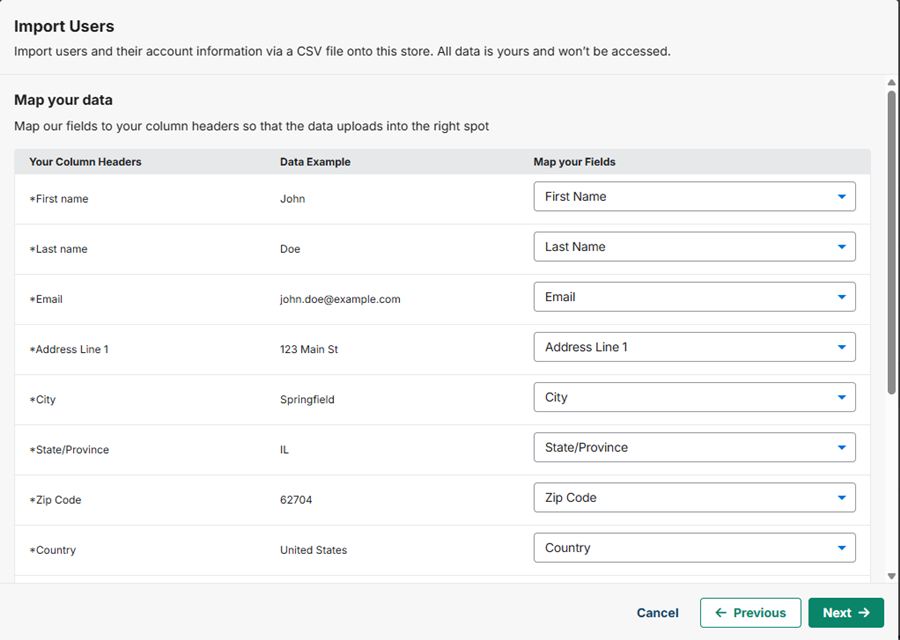
If there are any mapping errors, you will be alerted and can fix the errors. Otherwise, click Next.
Finally you will have the opportunity to send the welcome email to all Store users. You can send all emails now, or select "Manually send all emails later". After making your selection, click Import Users.
Points
The user will be able to use their balance when they are making a purchase on the company store, and the account balance information will appear during the checkout process and on the customer facing user account. If the company store does have a points system enabled, the amount of points available will work in conjunction with the exchange rate established in the Order Amanagement tab. In the example below, the exchange rate is 10 points = $1, so the user has 100 points equaling $10 available in their user account.

Order History
In the Order History section you can see all Store orders for the customer. To manage the order, click View Order and you will be taken to the ESP+ Order to manage the order.
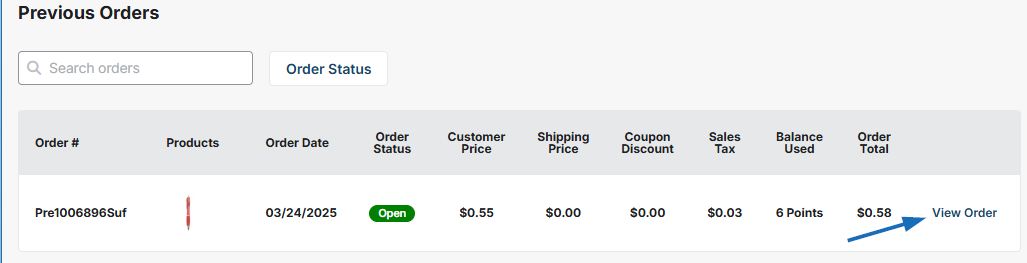
Address Book
The Address Book tab enables you to manage the physical address information for a user. You can add multiple addresses for a single user, as well as select a primary address.


