If you own your own domain name through a third party registrar (for example, GoDaddy, Network Solutions, etc.), you can add it to your ESP+ Website.
In the websites admin area, click on the Settings tab then click on Domains.
Click the Add Custom Domain button.
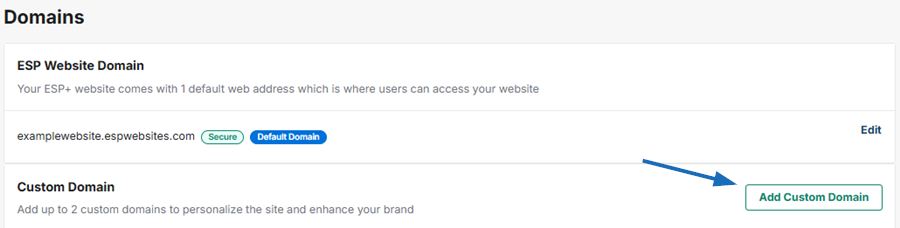
Complete these steps with your domain registrar:
- Sign in to your Internet Domain Registrar account (Example: GoDaddy, Network Solutions, etc.).
- Locate the page for updating your domains DNS records.
- Update your A record with the IP address for your Client Portal:Your IP Address: 209.46.30.10 Or Update your CNAME record if you use a sub-domain like this: subdomain.yourdomain.com.
Type your domain address in the available box. Then, click on the Verify Domain button. Check the box to have your custom URL set as your default domain address.
Note: If you click the Verify Domain button and nothing happens, return to your registrar and confirm that you have the domain pointed correctly.
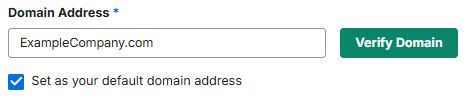
Once the domain is verified, click on the Save button.


