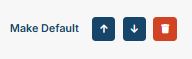Products in a collecion can be organized into sections. The sections will be visible on the collection within ESP+ as well as on an ESP+ Website if you add the collection to a website.
To create sections within the collection, first select the products that you want in your first section and click the "Move To" button, then select Create a New Section button.
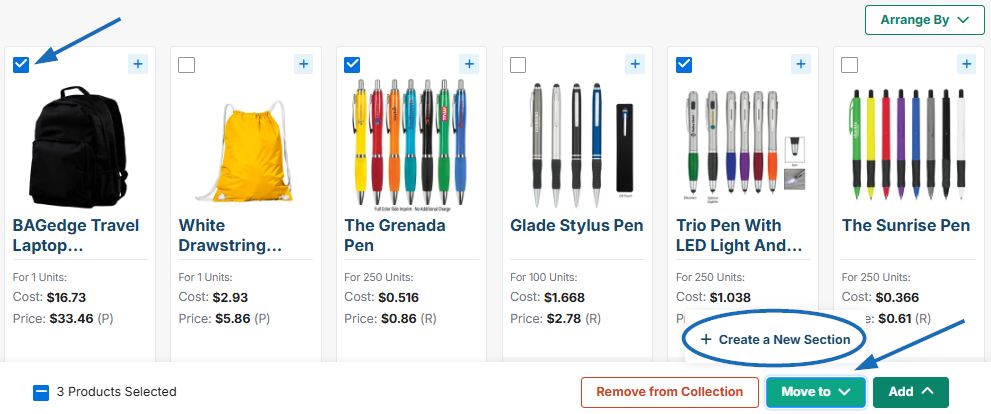
In the Create a New Section button, enter a section name. The Make my default section option will be checked automatically, meaning that all items added to the collection from this point forward will be added directly to this section. If you do not want products to be added automatically to this section, uncheck this box. When you are finished, click on the Create Section button.
Watch how to add products to a new section!
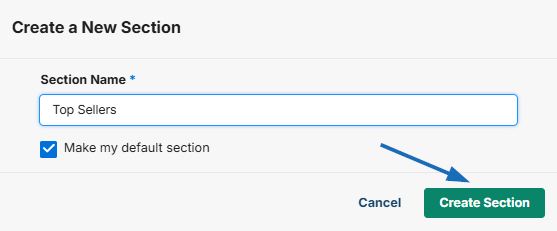
Once a section has been created, the name of the section can be updated by clicking on the pencil icon, typing an updated name, and then clicking on Save.
Sections can be reorganized by using the arrow icons and deleted by clicking on the trash can icon.
Note: The trash can icon on the default section will be grayed out, as the default cannot be deleted.