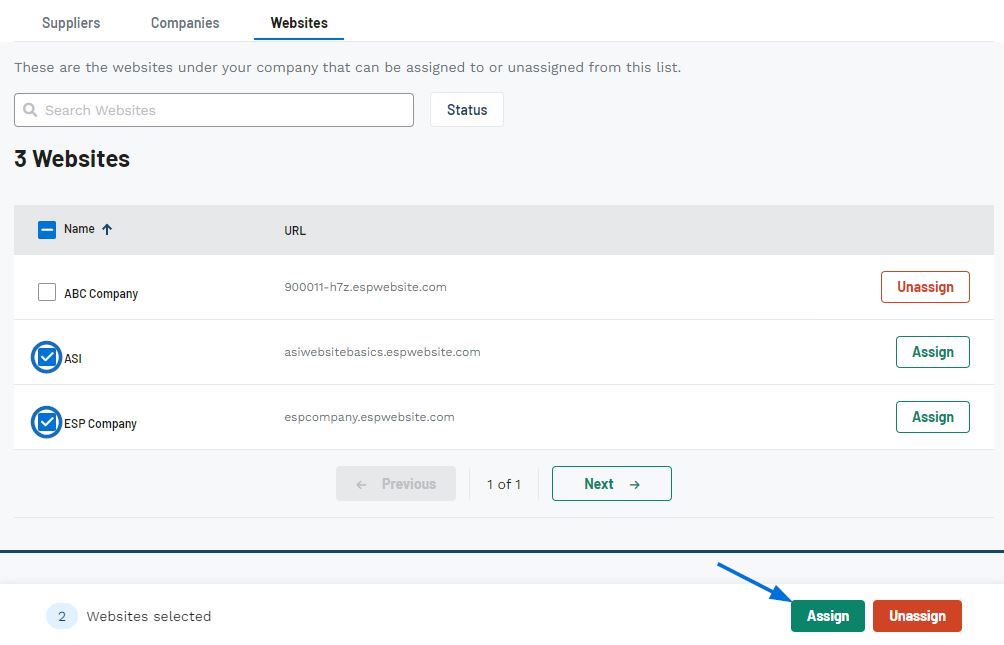When a preferred supplier list is assigned to a website, the website will display products from preferred suppliers first, and products will be arranged by preferred rank. After applying the preferred supplier list to the website, you can also set your website to show only products from your preferred suppliers.
To assign a preferred supplier list to your website, click on the three dot icon and select Assign Website.
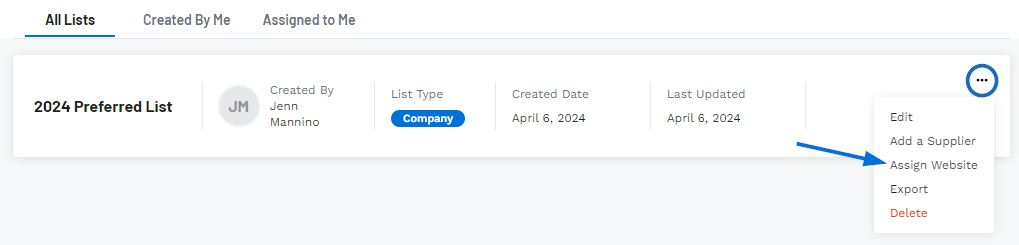
You will be brought into the Websites section of the Edit List area. In this section, all available websites for your company will be listed.
To assign the list to a single website, click on the Assign button on the website listing. The Assign button will now display as "Unassign". To remove a list from a website, click on the Unassign button.
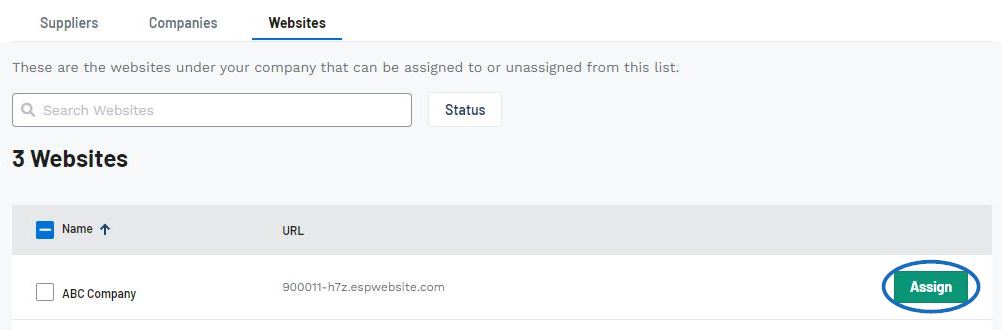
To assign the list to multiple websites, click on the checkbox for the website listing, then click on Assign from the toolbar at the bottom. The Assign button will now display as "Unassign" for the selected websites. To remove a list from multiple website, mark the websites from which you would like to remove the lists and then click on the Unassign button from the toolbar on the bottom.