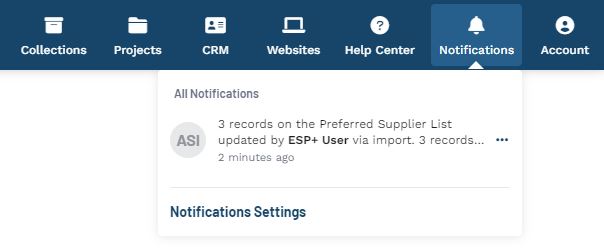There are two import options: Quick and Full.
A quick import includes basic supplier information only, such as the supplier’s ASI number and rank. A full import will include more detailed information, including pricing adjustments and exceptions.
If you have a list of preferred suppliers in a CSV format saved onto your computer, you are able to import it into ESP+ by clicking on the Import List button.

There are a few preparation steps that must be taken prior to import.
- Ensure that your file is in a CSV format.
- The file must contain ASINumber in the first column and Rank in the second column. The rank values are from 1 - 5 with 1 being the highest rank and 5 being the lowest. It is important to note that any additional columns will not be imported.
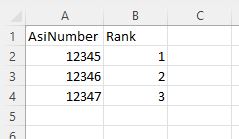
If you would like to build a file, click on the Download Template link.

When your file is ready to import, click on the "Choose File to Upload" button or drag and drop the file to the box.
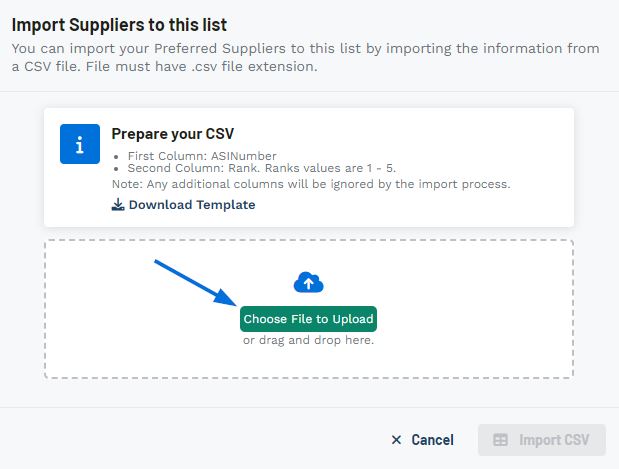
The file will be listed in the Selected File area. Next, click on the Import CSV button.
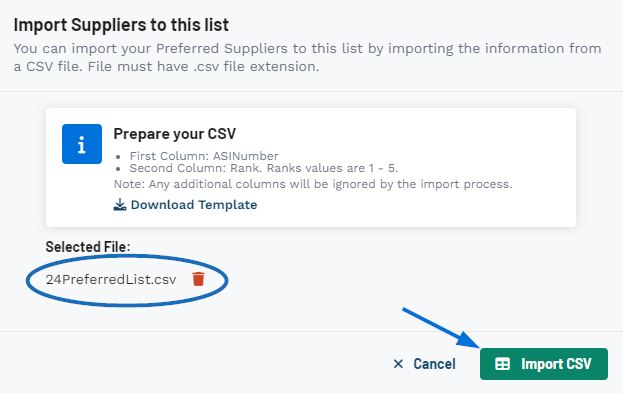
A success message will appear in the lower right corner and it may take a few minutes for the file to fully import. Once the file has been imported, a notification will appear in the main toolbar and the preferred suppliers will be available in the list. If you have recieved a notification but do not see the imported suppliers, you may need to refresh the browser.