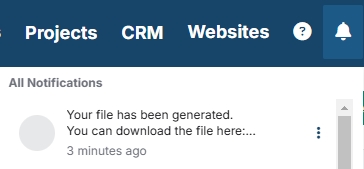To export orders from ESP+, first access the orders by clicking on the Projects button, then Orders.
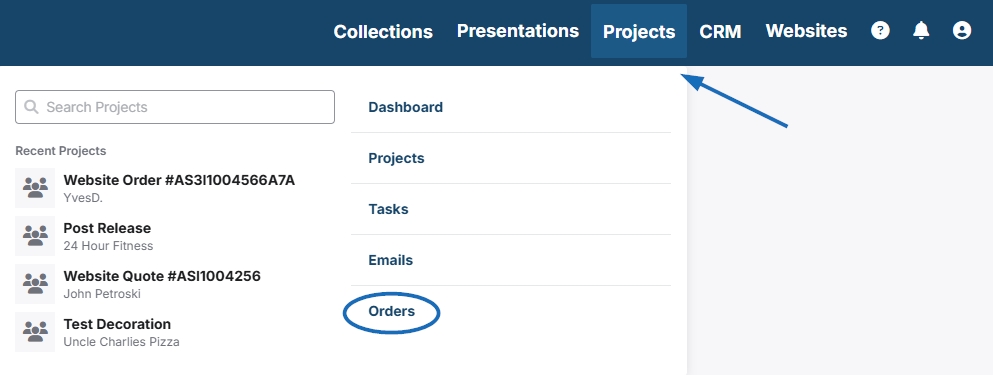
Use any of the numerous filters to narrow down the orders list.

Check the box on the orders you want to export. To select all of the orders, check the box at the top. Only the orders on the current page will be selected. To select all orders, click the Select All button, then click Export.
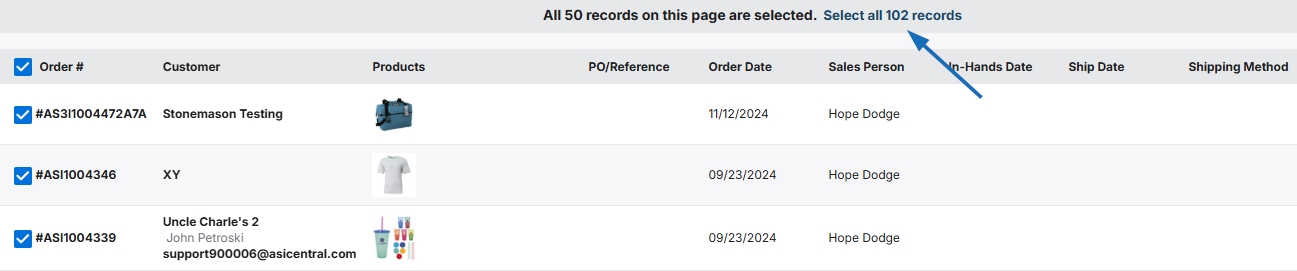

A success message will appear on the screen indicating that your export is being prepared. Once the export is complete, you will see a red notification appear on the bell icon in the top right of the screen. Click the bell icon, then click on the file to download.