Every customer record in the CRM has an Artwork tab and a Decorations tab.
Artwork
In the Artwork section, any image, logo, or file related to imprinting that has been saved for the company will be available. Each file will be displayed with a thumbnail image.
Clicking the expand icon in the bottom left of the image will display the full size image.
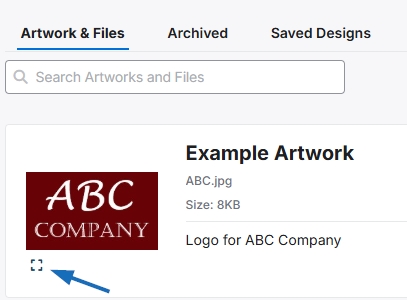
The 3-dot icon will display a menu with options to download, edit, archive, or delete the artwork.
- Download
Enables you to download the artwork to your computer. - Edit
Allows you to edit the artwork name or add or edit a description. - Archive
Remove the artwork from the list, but store it in the Archived tab. - Delete
Remove the artwork completely.
To upload an additional image or file, click on the Upload button, browse your computer, select the image, and then click on Open. Any images uploaded in this section will be available in the Select Artwork dropdown section of the Decoration Setup when creating orders for this customer.
Decorations
When creating an order, you have the option to save the decoration to your customer’s CRM record. All previously created saved decoration configurations will be available in this tab. You can create a new decoration or edit an existing decoration.
To add a new decoration configuration, click on the Create a New Decoration button and configure the decoration options. Click on the Create Decoration button when you are finished.
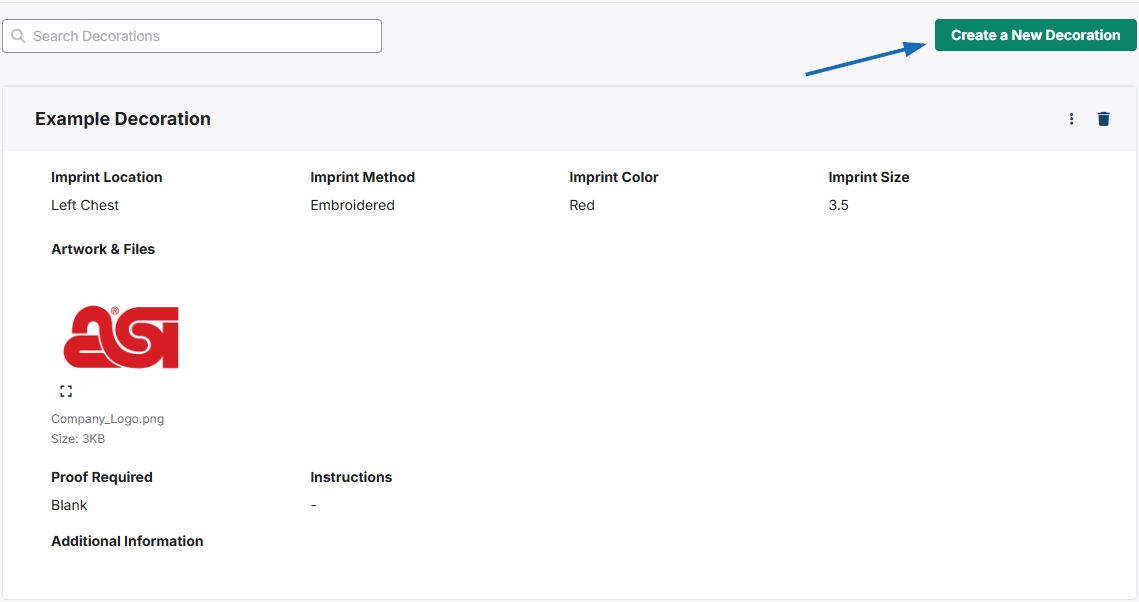
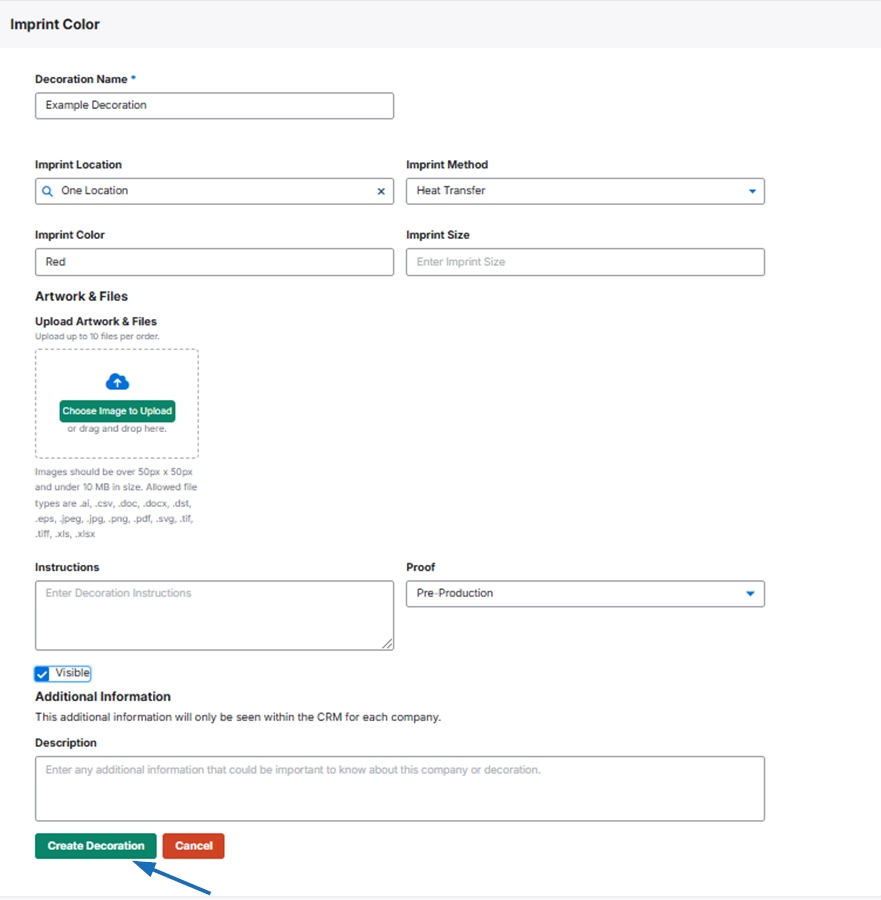
These decoration options will now be available when selecting the decoration criteria for any orders for this customer


