The Products tab enables you to select the fields that will be displayed for items on your website. There are several options available for managing products on your site:
Supplier Management
The Control Supplier Products area enables you to decide which suppliers to show products from.
- Show products from websites suppliers and my preferred suppliers: Shows all products
- Only show products from my preferred suppliers: Shows products from your preferred supplier list, if you have one applied to the website.
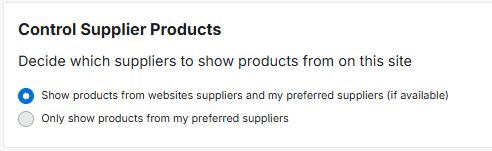
The Additional Filters section enables you to manage from which vendors product results should be displayed. You can use the Exclude a Supplier dropdown and search bar to locate a supplier and then click on their name. The excluded supplier will be displayed below the dropdown. Click on the "X" to remove the exclusion. You can exclude up to five suppliers.
Additionally, you can use the Supplier Rating dropdown to ensure all product search results are from suppliers who meet the selected criteria.
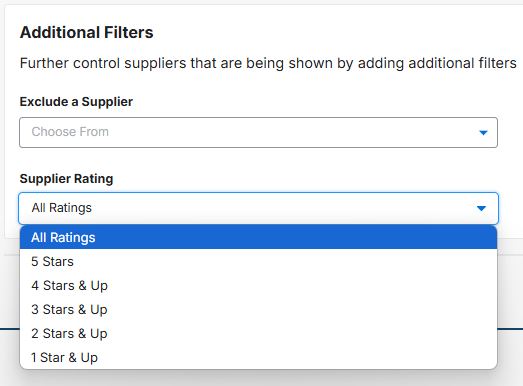
Global Product Configuration
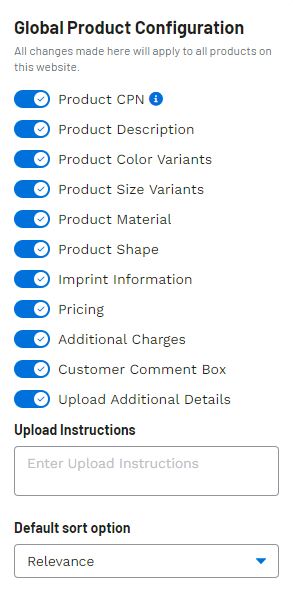
Enables you to choose to show or hide fields for all products on your website and set a default sort option for search results. Use the slider to show or hide a field:
- Product CPN
- Product Description
- Product Color Variants
- Product Size Variants
- Product Material
- Product Shape
- Imprint Information
- Pricing
- Additional Charges
- Virtual Samples
- Customer Comment Box
- Safety Warnings
- Shipping Notice
- Production Time
- Upload File
This section also enables you to enter Upload Instructions and choose a Default sort option.
Global Product Filters
The Products section enables you to exclude results from specific product categories from displaying on your site. Use the dropdown and search bar to locate a category and then click on it. The excluded category will be displayed below the dropdown. Click on the "X" to remove the exclusion. You can exclude up to five categories.
Global Pricing & Fees
The Price Adjustments tab enables you to adjust the catalog price on all products by percentage or profit margin. First cick Edit, then select the adjustment method, then enter the adjustment percentage. Once you are finished click Adjust Prices.
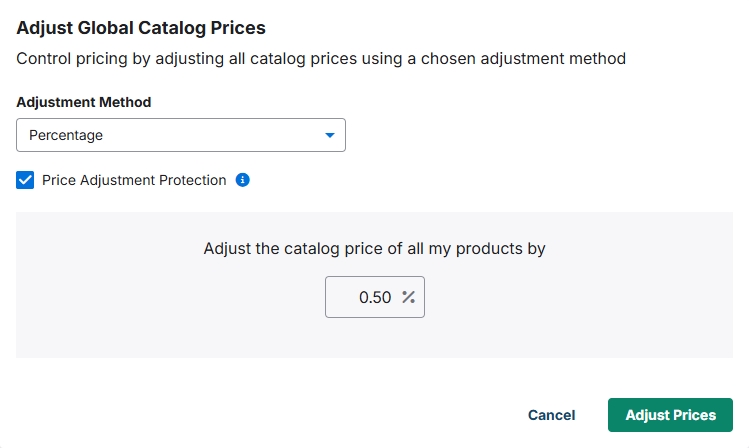
The Fees & Charges tab enables you to add a minimum quantity fee and a setup charge. If added, the minimum quantity fee will be applied when the customer orders less than the minimum quantity established by the supplier. Click Add Minimum Quantity Fee. Select the fee type and enter the fee amount. You can display a warning at the checkout when the customer is ordering less than the minimum.
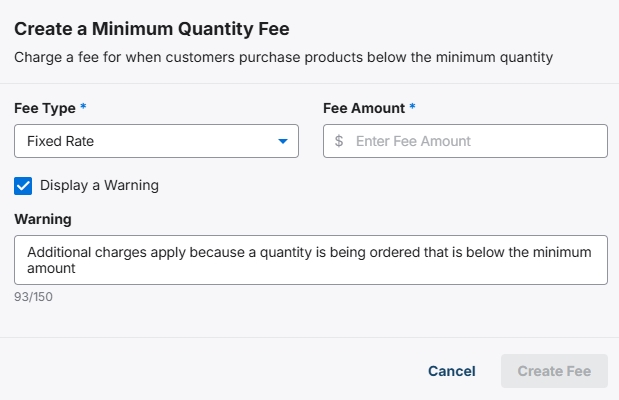
The setup charge will be applied to each line item on the quote or order. Click Add Setup Charge and enter the charge amount and name.
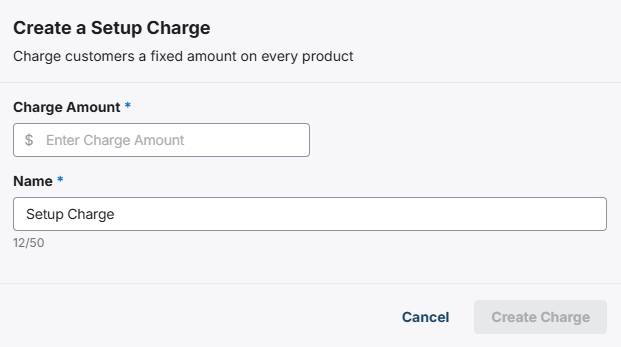
The Markups tab enables you to add or subtract an amount to any vendor charge on products.


