As soon as you log into ESP+, you will see the search box where you can enter keywords, phrases, or product numbers to locate items. Type your terms and hit Enter on your keyboard or click on the magnifying glass icon.

I want to search using:
AI Search
AI (artificial intelligence) provides an unmatched search experience by providing results based on the parameters you provide. To begin, click on the "Get Inspired with AI" button.
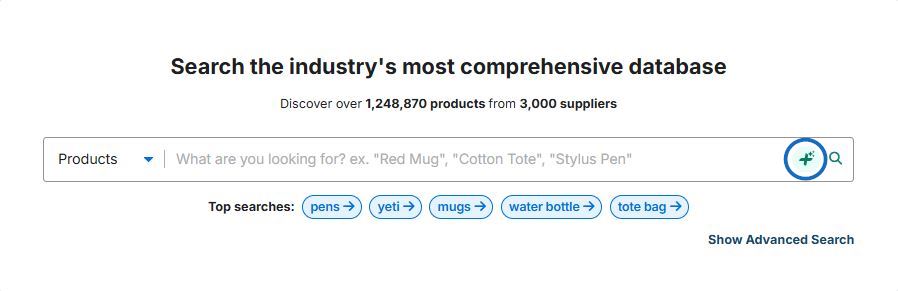
Then, choose from the available options or enter your own information in the text box for the event, industry, and/or attributes. You can use one, two, or all three areas.
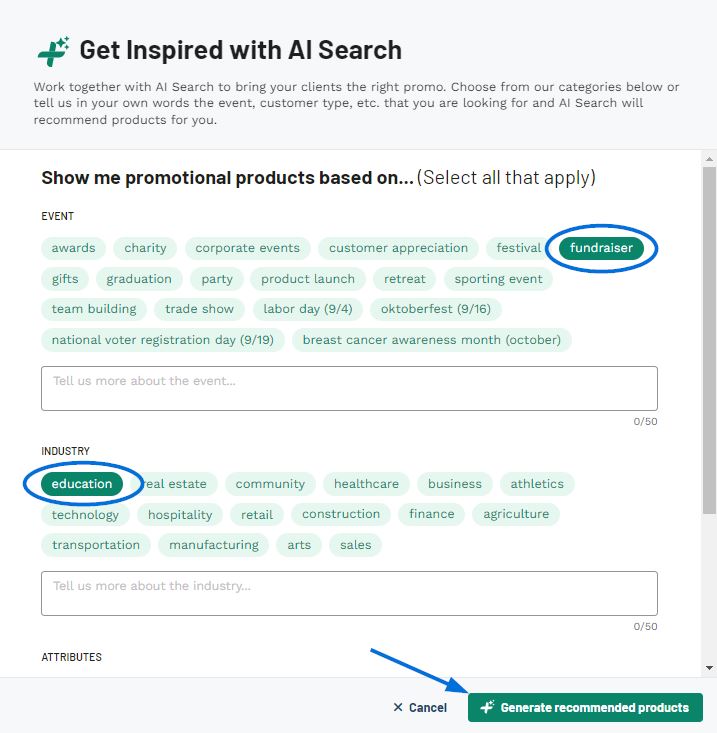
When you're finished, click on the "Generate recommended products" button.
Advanced Search
You can refine your search by using the options available in the Advanced Search. Click on the Show Advanced Search link to view all available fields.
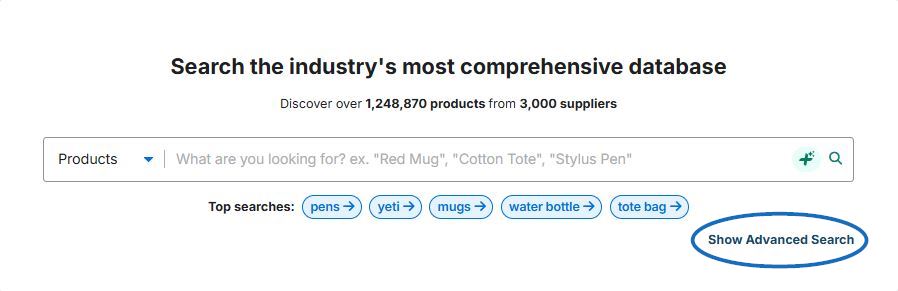
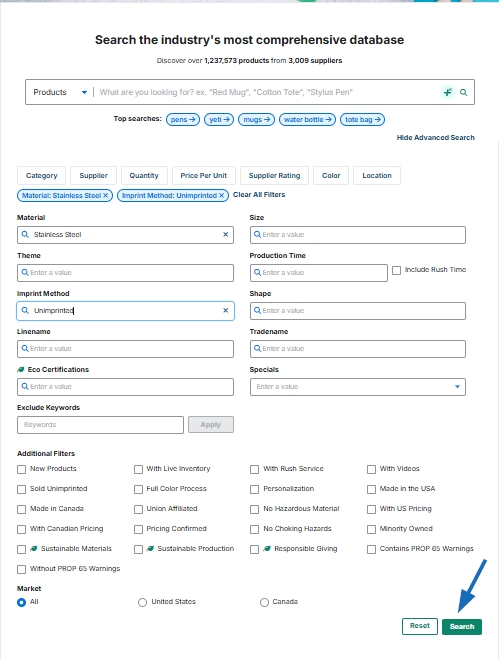
The advanced search will be available in the top search bar displayed throughout ESP+.

Use the filter options to further refine the search criteria or remove the existing ones.
Supplier/Decorator Search
Click into the search bar and select supplier or decorator. After selecting Supplier or Decorator, you can search by ASI Number, Company Name, or Line Name. Just type your terms and select the supplier/decorator from the drop-down, or hit Enter on your keyboard or click on the magnifying glass icon.
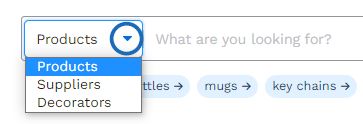
Filtering Your Search Results
After doing a basic search, you have the ability to use a vary of filters to narrow the results. The filters are a great way to quickly locate exactly the types of products you need.

You can save your search for later use by clicking Save Search.

You can find your saved searches by clicking into the search bar and clicking All Saved Searches.
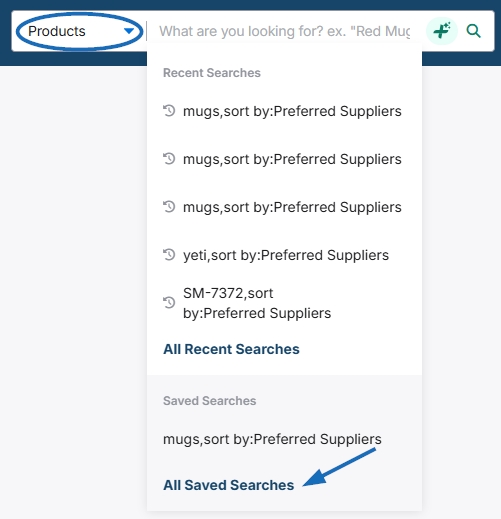
On the search results page, items will be shown as tiles with a product image and basic information about the item and supplier. The checkbox enables you to select multiple items for use in a collection or presentation. The plus sign in the upper right corner of each product listing provides the following options:
- Add to Collection
- Add to Presentation
- Add to Order
![]()
Clicking on the product image or product name will open the product detail page. The basic pricing information for cost and price with discount code will be displayed below the product name. Clicking on the supplier's name, ASI number, or rating will open the Supplier Detail page.


